The Enclosures page specifies any additional models or enclosures or cases that should be added to the design. As with other STEP models, you can specify exact positioning and rotations of any additional models you require.
Shortcuts
Default Keys: None
Default Menu: 3D Design
Command: 3D Settings Enclosures
Locating this option
Available from: (design) 3D Design menu > 3D Settings> Enclosures tab
Available from: (3D Viewer) 3D Design menu > 3D Settings> Enclosures tab
Using the dialog
Any external STEP models can be added using the Enclosure pane. Using this dialog you are able to add multiple STEP models to your 3D view without affecting your board design. These will be included when you export the design to a STEP file.
On selection, any existing additional enclosure models will be presented.
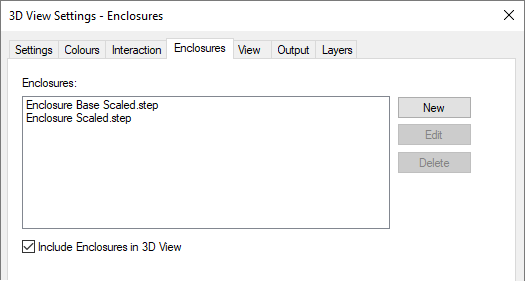
Navigation
You can add new external STEP models using the Add button. When selected, this opens the Position STEP Model dialog to manoeuvre the model into the required position. The Add option can be used more than once to add multiple case or enclosure models to your design.
To modify existing enclosure models in this list, use the Edit button on the selected model name and adjust its position and rotation within the Position STEP Model dialog.
To remove any of your additional models from the list, select the model name and press the Delete button, the model and all its associated data will be removed.
Include Enclosure in 3D View
By default, the Include Enclosure in 3D View option is checked and all additional STEP models included in the 3D View. If, for any reason they need to be excluded, perhaps because there is a particular need to stop other parts of the design from being obscured, then this option can be unchecked.
If you have this checked but also have Exploded Views enabled, you will not see the enclosures.
Note it is also possible to set enclosures as transparent on the 3D Settings Colours page in order to still be able to see a board that might be contained within.
STEP Models as Enclosures on Components
You can add the
If a Component has this attribute (it doesn’t need a value), the STEP model will be added as an enclosure in the 3D Viewer instead of being added as a Component/STEP model. This means that if enclosures are disabled in the 3D Viewer, these Components/STEP models won’t be displayed.
When using this attribute, the enclosure Colour and Transparency will be used for these shapes as they are now considered Enclosures.
When viewing the 3D View Settings, Enclosures page, Components with the STEP Enclosure attribute assigned will be shown with the Component name next to each one in square brackets.
When using this attribute, you can still mix Component defined Enclosures with Enclosures defined in this dialog.
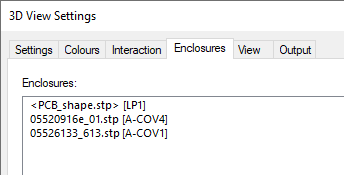
Related Topics
3D Settings | 3D Colours | 3D Interaction | 3D View | 3D Output | 3D Layers | STEP Library | STEP Import Positional Changes