This dialog allows you to define the format of two types of files for import - Bill of Materials (BOM), also known as Parts List; and Pick & Place files.
If you wish, you can use just use this file (without the Gerber files) as a mechanism to import these files to create a new design. Obviously, you would then need to import a netlist to create a full design and have library items available for use. Alternatively, you can use the Import Design Data Component Placement CSV mechanism which will also import the side, XY position and rotation of the components after extracting the Parts from your library.
The file can have any extension provided the contents are formatted as comma-separated values, for example, .csv, .txt, plt, .bom etc.
File Settings Dialog
When a comma-separated file is selected, the following dialog opens:
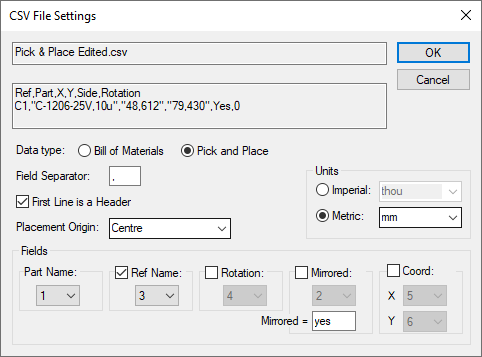
Dialog Settings
File Format Expected
Files should contain lines of delimited fields (often a comma-separated file) containing a list of the parts used in the design (one entry per line). The Pick & Place file will also contain positional data, such as rotation, side and X Y positions.
CSV files can be hand-crafted or saved from within an Excel file using Save As and the Type as CSV (Comma delimited) (*.csv) format.
The fields can formatted in any order; the order can be defined during import. Unused fields are ignored.
Fields that use the same character as the Field Separator should be written in double-quotes. For example, a Part field defined as R-MMU,100K should be written in the CSV file as “R-MMU,100K”,
Using the Dialog
Using this dialog, you can specify which fields represent the data required.
As the file is read, components are added to the Component Bin or the design area (with Pick & Place data).
If the parts are defined in the library, they will be added to the design as found in the library. Otherwise, the parts will be created as dummy Parts with dummy footprints and will be incomplete (with just basic information, such as silkscreen shapes and Component Reference name). You can subsequently use the option Generate Component to complete their definition from shapes and pads in the design (usually imported from Gerber).
Filename
The first box is a non-editable entry confirming the filename.
File Headers
The second box is also not editable and shows you the first two lines read from the BOM. This displays the header conforms to the import format required and also confirms the contents of the file being read.
Data Type
Choose between Bill of Materials and Pick & Place.
Some controls defined below will change based on the selection above.
Field Separator
Define the character used as a separator (such as a comma , ).
First Line is a Header
Selecting this causes the first line to be ignored.
Fields
Define how fields are interpreted. Fields are predefined with the information expected. They can be in any order with the fields numbered from 1 (to 9). When reading data, blank fields are counted (but will be separated by the Field Separator character).
Some fields are only relevant to the data type being imported and will be displayed or hidden.
Part Name
As a minimum, you must define the Part Name field, this name will be used to check the library for a suitable part before it is added.
If no Part of that name is found in the library, a dummy Part will be created and added to the design. If Pin count has been specified, the dummy footprint will contain this number of pads. If this field is blank or zero, a dummy footprint with no pads will be added. Both Part and the Footprint will act as placeholders.
Ref Name
The Ref Name field defines the reference name (e.g. PL1, R11 etc.). This will be displayed at the end of the list for a BOM import and nearer the beginning for a Pick & Place file.
Names for multiple copies will be resolved using the name stem provided or the name stem defined on the Part.
As well as regular formatting of Reference Names, (U1, IC2, R33, C1 etc.), the BOM reader will also accept name ranges provided the name range is as defined in Pulsonix under the Design Settings Naming convention. This means names can be formatted using C[1-5] etc. and will be resolved as five individual capacitors, C1,C2,C3, C4,C5. If the name is defined as C1, C2, C[3-5] for a Part, this field must be in double quotes.
Some BOMs use a reference name format of D1 D2 D3 D4 etc. on one line for Parts of the same type. For this range to be accepted, the field must be in double-quotes, such as, “D1 D2 D3 D4”, and with a quantity field defined.
If no Ref Name is defined, the system defaults to the Part stem name defined or Uxx for a dummy Part using the first Ref Name available and incrementing on each count.
Symbol (BOM only)
The Symbol field defines the name of the PCB symbol (footprint) used if you wish to specify an alternative footprint to the default one on the Part.
Quantity (BOM only)
The Quantity field defines the number of components to add. If quantity is 1, then you do not need to select this field. Only use it if the quantity is greater than 1. It must also be defined if the Ref Name field has used name ranges or multi-name formatting.
Pin count (BOM only)
The Pin Count field, if not zero, will be used to define the number of pins on the part, used when creating a new Part and footprint.
Placement Origin (Pick & Place only)
Choose the Placement Origin from the drop down list. You can select from Centre, First Pin and Library Component Origin. This value is used to tell Intelligent Gerber Import where the placement origins are defined in the Pick & Place data.
- Centre - all components will be placed using the centres of their pads as the component origin.
- First Pin - all components will be placed using their first pin as their component origin.
- Library Component Origin - all components will be placed using whatever the part in the library has defined as their component origin.
Units (Pick & Place only)
Use these controls to choose the units the Pick & Place data uses. If this is incorrect then the components will not get placed correctly.
Rotation (Pick & Place only)
The Rotation field defines the position of the rotation data column in the CSV file.
Mirrored (Pick & Place only)
The Mirrored field defines the position of the mirror status column in the CSV file.
The text entry for Mirrored enables you to define the text used to identify the mirrored wording in the CSV file. For example ‘bottom’ or ‘yes’ might be commonly used keywords to determine that a component should be mirrored.
Coord (Pick & Place only)
The X and Y entries define the position of the X and Y columns in the CSV file.
Auto Shift
When a Pick & Place file has finished being imported it is quite likely that the placed components will not match up with the imported Gerber data. To remedy this, Intelligent Gerber Import will attempt to calculate a shift value that will line up as many components with the Gerber Data as possible. This might take a while for larger designs and may not always be correct. It will not work if the units are not set up correctly or if the scaling of the data is different to that of the Gerber data.
Intelligent Gerber Import Option
Intelligent Gerber Import Dialog | Gerber Import | NC Drill Import
Related Topics
Generate Component | Free Pad to Via | PCB to SCM Reverse Engineer