With an Error Item selected in the design, the Properties dialog displays information about that error such as its position and Locked status.
Shortcuts
Default Keys: I or Alt+Enter
Default Menu: Edit
Command: Properties
Locating this option
Available from: Edit menu > Properties option
Available from: Context menu > Properties option
Available from: Shortcut key > I
How Errors are Created
You use the Design Rule Check option to find any items that disobey the spacing, manufacturing, off-grid or area based rules. This will produce text based error indicators, either where the violation is or between the two items that foul each other.
You can use the DRC Errors Browser to help you find the errors that have been produced by the check.
The Error Properties Dialog
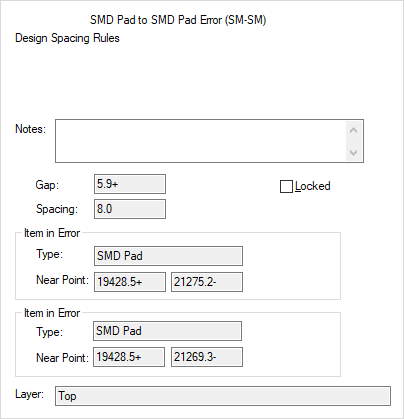
Track to Via Error (T-V) (or the equivalent) indicates the type of error this is. A list of possible error codes is given on the Design Rule Check page.
Notes, you can add your own notes to an error. This is particularly useful if you want to lock the error. Error notes can be reported in the Report Maker. Notes can be single line or multiple using the small down arrow to the right of the text entry box. Notes are also displayed in the DRC Errors Browser.
Locked allows you to lock an error. A locked error is not normally cleared when performing a Design Rule Check and is reported separately. This feature is for marking errors which are considered acceptable by the designer.
Gap indicates the spacing that exists between the item. Spacing is the actual spacing between the items. Note that may include some extra spacings e.g. Guard Spacing.
Item in Error specifies the type of item that is included in the error and the coordinate of Near Point.
Layer indicates which layer of the board that the error occurs.