This dialog is displayed when the Properties option is chosen with one or more segments of a Schematics connection selected Point selected.
It shows and allows you to modify properties for the selected Connection segments.
Shortcuts
Default Keys: I or Alt+Enter
Default Menu: Edit
Command: Properties
Locating this option
Available from: Edit menu > Properties option
Available from: Context menu > Properties option
Available from: Shortcut key > I
Using the SCM Connection Properties Dialog
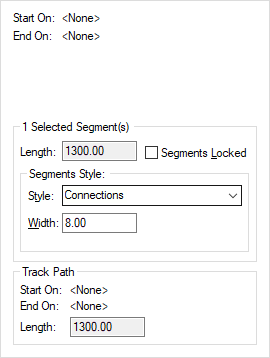
The dialog displays the start and end points of the connection. These points may be Gate terminals, junction points, doc symbol terminals or none.
If you do not want the Connection segments to be displayed in the default style for Connections you can use this properties dialog to change it to a another predefined Connection Style by selecting one from the Name drop down list.
You can alternatively change it to a another Connection Style by defining an alternative width. If there is no Connection Style to match this width then a new Connection Style will be added with the name that you want to call it.
The connection segments can be locked or unlocked against repositioning by checking or unchecking Segments Locked.