Polygon Select is a method of selecting multiple items by enclosing them in a polygon on the screen. All items that are within the shape will be selected. If the items you wish to select are within a rectangular shape, use the faster Frame Select mode.
Shortcuts
Default Key: None
Default Menu: None
Command: Polygon Select
Locating this option
Available from: Context menu > Polygon Select option
How To use Polygon Select
-
This option works in Select Mode or Edit Mode.
-
Right click the mouse and use the Polygon Select option from the shortcut menu to enter Polygon Select Mode.
-
In the design, draw a polygon around the all the items you wish to select. This is done by clicking the mouse at the point you wish to start the polygon from, and click the mouse to drop each corner of the polygon. Double click the mouse when the required shape surrounds the items to be selected.
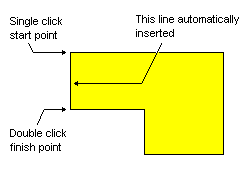
-
Whilst adding the polygon, right click the mouse to use the shortcut menu option Select If Completely Framed. Check it to only select whole items that are completely within the polygon. Uncheck it to select items that also overlap the polygon.
-
All items enclosed by the polygon will be selected
The Shift+Select operation can be used with Polygon Select. Holding the Shift key down whilst selecting the first point will select whole items.
Related Topics
Frame Select | Select All | Auto Select | Deselect All | Select Mode