Use this when editing a Part to define the Part as an Ideal Transformer device.
Use this on an Ideal Transformer component in a schematic design to change its parameters, or to replace it with a part using a different Ideal Transformer definition.
These parts have their Spice Type Built-in Function set to Ideal Transformer.
The Pulsonix method of implementing an ideal transformer is not totally general purpose as you cannot arbitrarily define inter winding coupling factors. If you need a configuration not supported by this method, you can define any ideal transformer using ideal inductors and the Mutual Inductance device.
Shortcuts
Default Keys: F7
Default Menu: Simulation
Command: Edit Spice Value/Model
How To Add An Ideal Transformer
There are various ways to add an Ideal Transformer device to a Schematic Design:
- From the Parts toolbar, click on the Magnetics pop-up to display the toolbar. Click on the Ideal Transformer button.
- From the Parts Browser, click on Spice Category to display the Passives parts. Drag the Ideal Transformer part name into the design. Note: This method may not work if you have changed the part categories.
- Use Component from the Insert menu to add the Part called Ideal Transformer from the SPICE library.
Whichever method is used, you should be presented with the Define Ideal Transformer Dialog described below. This works because the part named “Ideal Transformer” has a blank function definition which forces the dialog to be given to get the required definition from you.
How To Define An Ideal Transformer
In a Schematic Design, select the Ideal Transformer device(s) that you wish to change. Press F7 or use the Edit Spice Value/Model option from the Simulation menu, or from the shortcut menu.
From a Parts Library edit the required Part. Press the Edit Spice button on the Details tab. Make sure the Built-in Function is set to Ideal Transformer and press the Edit Definition button.
In both cases the following dialog will be displayed:
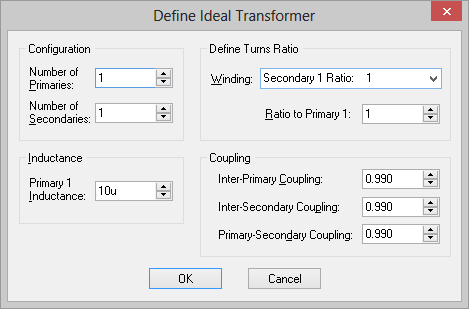
Configuration
Specify the number of Primaries and Secondaries. You can specify up to ten of each.
Define Turns Ratio
Winding - Lists all windings except Primary 1. Select the required winding to view its ratio to the first Primary.
Ratio To Primary 1 - Enter the turns ratio with respect to Primary 1 for the selected winding.
Inductance
Enter the inductance for Primary 1.
Coupling
Inter-Primary Coupling - Coupling factor between primaries.
Inter-Secondary Coupling - Coupling factor between secondaries.
Primary-Secondary Coupling - Coupling factor from each primary to each secondary.
Changing the Symbol
If editing a Part, make sure the chosen Primary and Secondary counts match the Symbol that is used by the Part.
If editing a component in a schematic design, pressing OK with changed Primary or Secondary counts will force the component to be replaced with a Part from the Library that matches the new specification. If no suitable Part exists, an error message will be given giving details of the Part that will need to be created.
Editing Multiple Components
If any of the fields are set to