Use to shift and rotate the entire design to a new position.
Shortcuts
Default Keys: None
Default Menu: None
Command: Reposition Design
Locating this option
Available from: Context menu with nothing else selected > Reposition Design option
How to Use Reposition Design
-
Ensure nothing is selected in the design and right click, select the Reposition Design option from the shortcut menu. The following dialog appears:
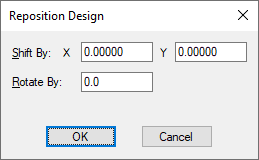
-
Type in the amount you want to shift the design by using the same Length Units defined for the design. A positive value will shift to the right and upwards, a negative value to the left and downwards.
-
Type in the amount you wish to rotate the design by using the Angle Units defined in the design. The design will be rotated about it’s centre point. Be aware that if a rotation takes the design off the working area, you must also provide a shift to being it back on.
-
Press OK to perform the transformation.
If the shift and rotation would result in taking the design off the working area, an error message will be given and you are returned to the dialog. Either type in different values, or use Design Settings to change the size of the working area.
There will be a busy cursor displayed whilst the design data is moved.