Net Labels are used to ‘hang’ on a net to explicitly show the net name on your Schematic design. Because it uses a special doc symbol, it means you can customise how it looks and where it is attached to. The symbol’s net name is dynamic and will update as the name changes.
Shortcuts
Default Keys: None
Default Menu: Insert
Command: Insert Signal Reference
How To Use The Insert Net Label Dialog
Net Labels are inserted using the Insert Signal Reference dialog:
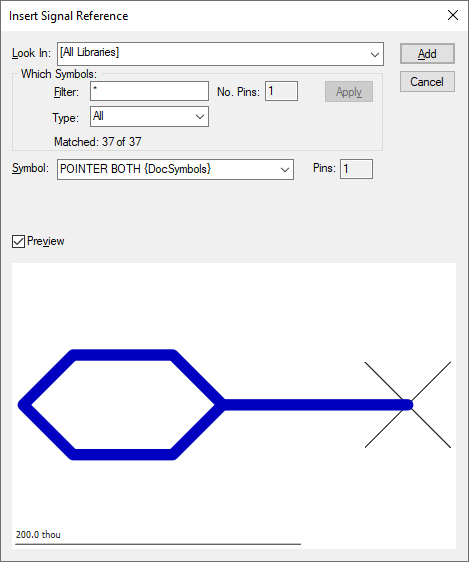
Look In
Use this to choose a documentation symbol library to search for the required Net Label. The library list is set up in Library Folders in the library manager. Two special entries exist:
Use [All Libraries] to choose from symbols in all of the documentation symbol libraries. If the same symbol is in more than one library, the first found will be used, so library order is important.
Use [Current Design] to choose from the Net Labels already added to the design.
If the Vault is in use, the drop-down list will additionally include Vault entries. Each Vault folder that contains Net Labels will be listed and the special entry [Vault Only] allows all Net Labels from the Vault to be exclusively viewed.
Which Symbols
Use the Filter box to enter a string containing the ”*” or ”?” wildcard characters to filter the list to only matching names e.g. “A*“. Use the No. Pins box to limit the matching symbols to those of a set number of pins (blank means any pin count). Press Apply to alter the list of names accordingly. The number that matched the filters is shown in the dialog.
Symbol
This listbox contains the symbol names to choose from. Select the one required. The number of pins on the selected symbol is displayed in the Pins box.
Type
This dropdown allows you to select SCM Doc Symbols that have been saved or created using a Type. From the list, you can choose from All, Bus Reference, Net Label, Page Link, All and Signal Reference. This enables you to refine the selection for the type required at the time. Other SCM Doc Symbol types are added through their own menu item on the Insert menu.
Preview
Use this to optionally display what the symbol will look like when added to the design.
Interactively Positioning A Net Label
Whilst using the mouse to position the symbol you can use the shortcut menu (shown below) to change its angle and mirror it, amongst other things. This is explained in detail in the Move operation.
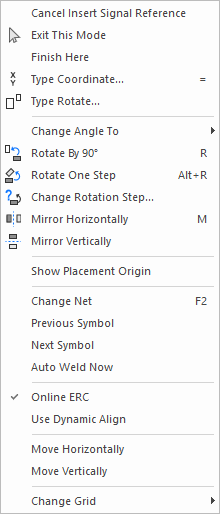
Use Cancel Insert Net Label to cancel the current item being added and return to the dialog.
or
Use Exit Mode to cancel the current item being added and exit back to Select Mode.
or
Click to drop the symbol at the required position.
Creating Net Labels in the Schematic Symbol Editor
In order for Net Labels to be dynamic, they are created using an inserted Text Callout attached to the Pin Terminal. The Text Callout text is given the Net Name attribute using an Attribute Substitution. Using this feature enables the text box to be dynamic when used in a Schematic design; adjusting the box to a proportional length of the Net Name within it.
Creating a new Net Label
When using the New SCM Doc Symbol feature from the File menu, the Pin, Text Callout and Net Name Attribute will be added for you a a template so that you can edit it yourself as required.
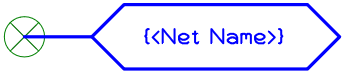
A new Net Label would then be Saved To Library and as Type - Net Label using Doc Symbol Properties.
Editing the Text Callout shape
Once positioned, the Text Callout shape can then be formatted using the Text Callout Properties page. From here, you can change the appearance of the Net Label shape and how it behaves.
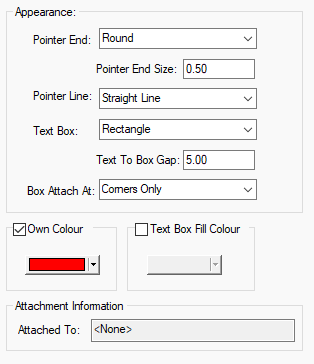
Editing the Attribute Substitution
The Attribute Substitution should not need to be changed but this is how it is formatted:
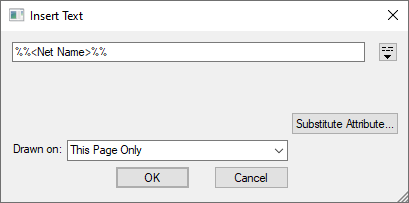
Editing the Pin
The Pin should not need to be changed but this is how it is formatted:
For the Pin, under Pin Properties, it is recommended that the Allow Implied Junctions switch is set off to override general design settings.
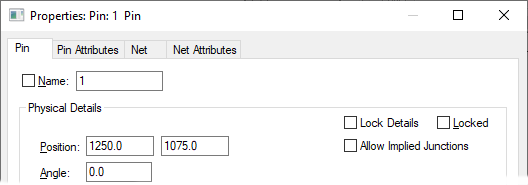
Related Topics
Insert Signal Reference | Doc Symbol Properties | Text Callout | Text Callout Properties | Pin Properties | Doc Symbol Properties