The Revision Naming page of the Vault Setup dialog allows you to define how you wish your revision names to be generated as items are checked into the Vault.
Using the dialog
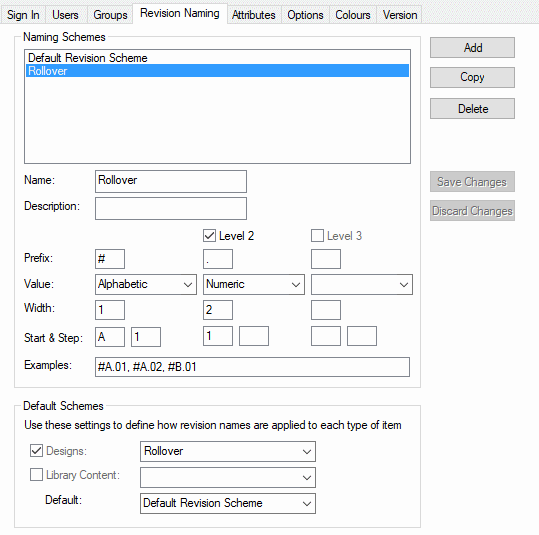
The existing schemes are listed at the top of the dialog. There is a predefined Scheme created when the Vault is first installed, which you can modify to suit your needs as long as this is done before you attempt to check any items into the Vault. Once a naming scheme is in use, it cannot be modified.
Naming schemes can have up to three elements, with controls provided to allow them to be defined as numeric or alphabetic, with a defined ‘width’, start value and step. When you have entered the desired values, click Save Changes and some examples of how the resulting names look are displayed on the dialog.
It is important to consider the overall scope of any new naming scheme that you set up. For example if the ‘width’ values chosen are too small then the list of available versions may become exhausted too soon and you will be forced to revise the naming scheme during use. Leaving a ‘width’ value empty means that level will continue to increment until a version is manually incremented using a different level.
Applying Naming Schemes
Use the controls in the Default Schemes area of the dialog to specify which of your schemes are to be used for the two classes of data item. If you do not specify a particular scheme to be used, then the indicated Default scheme will be used.
Although you cannot alter an existing scheme once a Vault item is referencing it, you can change the scheme to be applied to newly checked in items at any time. Thus you can specify a new scheme to be used for checking in new designs even after your Vault already contains designs.
Related Topics
Vault Overview | Sign In | Users | Groups | Revision Naming | Attributes | Options | Colours | Status | Version