Any part pin or schematic documentation symbol pin can have a net type predefined on it. In this case, when the part or symbol is added to a design, a search is made to find a net of the appropriate type to add the pin to.
If there are more than one net with the required type, or if you have set the Power & Ground Pins option to always prompt, you will be presented with the Select Signal for Pin dialog to choose the signal name to use for the pin.
If a pin has an explicit predefined signal name assigned to it (in the library item), it will use this net name from the design without prompting. If the predefined signal name does not exist in the design, and there are no other net names of the same type in the design, the net will be automatically created and used. If the name is not found and there are already net names in the design with the same type, you will be prompted to choose a name, and the new signal name will be included in the dialog list box.
Using the dialog
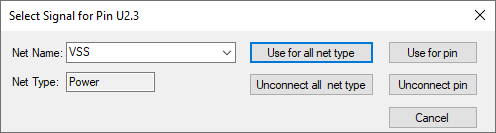
Select a net from the list and press the Use for pin button to apply it to the pin, or press the Unconnect pin button to leave the pin unconnected.
Alternatively, use either of the two all net type buttons to save time if you know that all the pins of the same type on the symbol or component being added are to receive the same net. This net will then be remembered by the design as the default name in this dialog for this net type in the future.
- Press the Use for all net type button to apply the chosen net to all of the remaining pins on the symbol or component that have the same predefined net type as shown in the dialog.
- Press the Unconnect all net type button to leave unconnected all of the remaining pins on the symbol or component that have the same predefined net type as shown in the dialog.
Related Topics
Power & Ground Pins - Auto Connect option | Scm Documentation Symbol Pin Properties