Use this to change properties of the net that the selected schematics item is on.
You can change the net’s name or net class or merge it with another net.
If changing to a new net name, you can also change the net name from global to local or vice-versa.
If the selected item is on a sub net (a set of items on the net physically separated from the rest of the net), the sub net can be split from the original net by checking the Change Name of Sub net Only box.
If the net is connected through hierarchy, and the net is split into sub nets within lower level blocks, you can decide if these lower level sub nets should be split off (using the Split net within lower blocks check box). It is likely that you would not want nets to be split within a block.
Shortcuts
Default Keys: None
Default Menu: None
Command: Change Net
Locating this option
Available from: Context menu > Change Net option
How to Change A Net
If not already editing a Schematics Connection, select a design item on the required net using Select Mode or Edit Mode. Right click to use the shortcut menu and select the Change Net option.
The Change Net dialog will be displayed as follows:
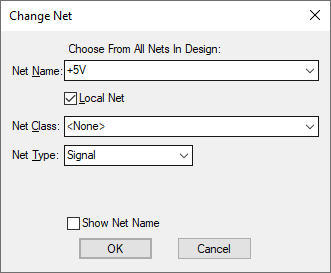
Net Name
The dialog shows the existing Net Name on the selected net. This can be changed by selecting a name from the list compiled from the Net Names in the design’s Technology data, or you can type a completely new net name.
The net names list will contain all global net names and, if the selected net was local, all other local nets in that scope. If the selected net contains items connected to closed busses (i.e. busses that have a closed set of allowed net names) then the list is limited to just these allowed names.
Normally this option is used to change the net’s name to a new unique name, but by selecting an existing net from the list, the two nets will be joined, with the complete net keeping the chosen name. Before merging the nets, the following dialog will be displayed:

Press OK to join the nets, or choose to cancel the operation.
Local Net
If you have typed in a new net name, the Local Net check box is available. Check the Local Net box to force the net name to only be used in the current scope. The scope is either all pages in the current block instance or all pages in the design top level (i.e. all pages not in a block instance). Alternatively, make it global (i.e available to all pages of the design) by unchecking the Local Net box.
Net Class
Net classes allow you to group sets of similar nets by net class name. These nets will all have common net class properties (like track size) when transferred to a PCB design.
You can use the Change Net dialog to change the net class that the selected net uses. This can be changed by selecting a name from the list compiled from the Net Classes in the design’s Technology data.
Change Name Of Sub net Only
A sub net is a set of items on a net that are physically joined by connections, but are also physically separated from the rest of the net’s items.
If the selected item is on a sub net, the Change Name Of Sub net Only check box will be available. Check this box if the changed net name is to apply to only the sub net. This will result in splitting the sub net away from the original net and either into it’s own new net, or merged with another existing net.
Show Net Name
This is available if the net name is a user defined name. If this box is checked, and the net or sub net does not already have a net name displayed, a net name will be displayed on the nearest node to the last picked position on the selected net or sub net. If the node has a hidden net name it will be used, otherwise a new net name will be added and its offset from the node will be determined by the net name position setting in the Net Defaults dialog.
The direction to apply the default offset will be calculated to run along any attached connection. If there are no attached connections and the node is a pin, it will work out the direction from analysing the symbol to see which side the pin is on. The new net name will have its offset extended if it needs to avoid the pins already displayed pin name or logic name.
Related Topics
Edit Mode | Net Classes | Net Names | Net Properties | Select Mode