This properties tab is available when using the properties option on one or more selected dimensions. Use it to change the dimension’s linear type, units, length or layer.
When new dimensions are added these dimension values are taken from the Dimension Defaults.
Shortcuts
Default Keys: I or Alt+Enter
Default Menu: Edit
Command: Properties
Locating this option
Available from: Edit menu > Properties option
Available from: Context menu > Properties option
Available from: Shortcut key > I
Using Dimension Properties Dialog
Select part of a dimension (or several dimensions) and enter properties. Choose the Dimension tab and the following dialog is shown:

Locked
Use this to lock the dimension from future editing. Once the dimension is in its final position, lock it to avoid accidentally altering it.
Dimension Type
Shows you the type of dimension. If the dimension is linear, you can change it to be Horizontal, Vertical or Free Angle as follows:
Horizontal 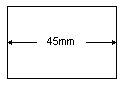 | Vertical 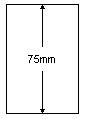 | Free Angle 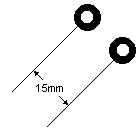 |
Units
Use to change the units that the dimension is measured in. For Angular Dimensions this shows the Angle Units to be used for the dimension, otherwise it shows the Length Units to be used for the dimension.
The Precision specifies how many digits (if any) to display after the decimal point. Values that do not exactly “fit” using the defined precision are rounded to the nearest applicable value before they are displayed.
The Prefix string is displayed before the dimension number, leave blank if no prefix is required.
The Units Text string is displayed at the end of the dimension text, leave blank to just display the dimension number. If you want to use the special degree character it can be entered by holding the Alt key down and typing 0176 on the keyboard number pad. See Character Set for more details.
Use the Decimal Point Character box to type the character you want to use for the decimal point. if the box is left blank a dot will be assumed.
Length Units
Choose the type of units (Imperial or Metric) and the base unit for that type.
Angle Units
Choose the type of units (Degrees or Radians).
Alternative Units
Check the Show Alternative Units checkbox to enable the additional controls that allow you to include the measurement in different units.
Measurement
The fields here depend on the type of dimension:-
Linear Dimension 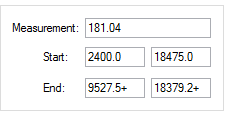 Use to correct the dimension. Type the actual length of the dimension, or alter the start or end point. Use to correct the dimension. Type the actual length of the dimension, or alter the start or end point. | Radial Dimension 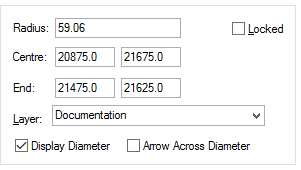 Information only. Information only. | Angular Dimension 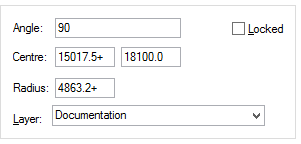 Information only. Information only. |
Layer
Use to choose which layer the dimension is on from a list of suitable layers within the design. No electrical layers can be selected.
Diameter Options
For radial dimensions only there are two additional options. Use Display Diameter to change the text displayed on the dimension to show the diameter instead of the radius. If displaying the diameter, you can then use Arrow Across Diameter box to make the arrow tail cross the whole circle instead of ending at the centre point.
Text Box
You can opt to have a box Shape around dimension; choose from the list of shapes available. The box can also have its own Fill colour and have a gap as an Offset between the box and the arrow line.
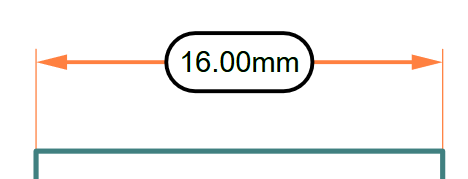
Attachment Information
The fields here depend on the type of dimension:
Linear or Angular Dimension 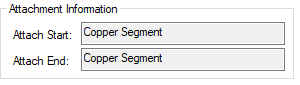 Displays the start and end attachment field for the dimension. Displays the start and end attachment field for the dimension. | Radial Dimension  Displays the attachment field for the dimension. Displays the attachment field for the dimension. |
Related Properties Tabs
Dimension Arrows | Dimension Doc Lines | Dimension Text | Dimension Tolerance | Text Style
Related Topics
Character Set | Insert Dimension | Layers | Properties Overview | Units