The Library Reports Folder dialog is used to specify the folder that all report files generated for libraries are saved to, and how these report filenames are constructed. These values are also used when writing reports from items being edited in a library, for example a footprint or part.
How To Use The Dialog
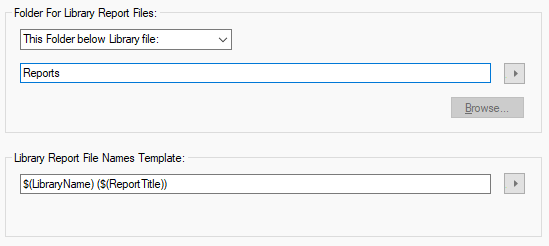
Folder For Library Report Files
This section defines where the library report files are written when using the Reports function. You can choose from four different settings by selecting from the drop-down list.
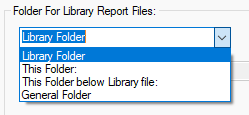
- Library Folder : report files will be written to the same folder as the library file itself. If the report is for all libraries it will be written to the general folder. (See General Folders).
- This Folder : you specify the folder where all library report files are written. Either type the required folder path, if you type a relative path it will be applied to the current working directory, or use the Browse… button to use an explorer dialog to choose the folder. You can use the pop-up menu to the right of the folder name box to insert keywords that will be replaced with the correct text when the report file is generated. These keywords are explained in the Library Report File Names Template section below.
- This Folder below Library file : you specify a folder name which will be appended to the folder in which the library is stored. For example, if your library is stored in “C:\My Projects\Board 6\Local.pal”, you can set the reports folder name to “Reports” and all the library report files will be written to the folder called “C:\My Projects\Board 6\Reports”. If the report is for all libraries it will be written to the general folder. (See General Folders). You can use the pop-up menu to the right of the folder name box to insert keywords that will be replaced with the correct text when the report file is generated. These keywords are explained in the Library Report File Names Template section below.
- General Folder : Use the folder defined in the General Folders dialog. The name of the General folder pre-defined will be shown greyed out as not selectable in the box.
Library Report File Names Template
This section defines how the library report file names are constructed. You can type fixed text into the box, and use the drop down menu button to the right of the file name box to insert keywords that will be replaced with the appropriate text when the report is run. The first set of keywords, above the menu dividing line, are only inserted once and therefore show a tick on the menu when inserted. Click on an inserted keyword in the menu to remove it from the template. The keywords below the line can be added multiply and so do not show a tick when inserted, and have to be removed by editing the template. The keywords you can use are described below:

-
Library Name : The name of the library the report is being generated for. If the report is for all libraries, the name All Libraries will be used.
-
Report Group : The name of report group that the report is in. User Reports can have a report group assigned by including the Set Report Group command in their script. Other types of reports will be in a group. If the report being run is not in a group this keyword will simply be removed from the file name.
-
Report Title : The title of the Report.
e.g. “Part Details”
-
Date and Time - The Date or Time when the file is produced. The format used is the short form of the system time format, but with all special file path characters replaced with a dash character.
-
Start Pre-Text and End Post-Text: Most keywords are obvious, but the ”$(PRE)” and ”$(POST)” keywords are a little different. They are used to add text either side of another optional keyword, but only if it is not blank. So if the optional keyword has a value then the text between the pre-text keyword and the optional keyword will be included and the text between the optional keyword and the post-text keyword will be included. If the optional keyword results in blank text the pre-text and post-text keywords, and all text between them, will be removed from the filename.
For example ”$(PRE)[$(ReportGroup)]$(POST)” will be replaced by “[parts]” for a user report that has group “parts” and will produce nothing for a report with no report group.
-
If Then Else: There is also a set of advanced keywords that can be used to create conditional folder and filename templates. See the Reports help for more details on these keywords.
Note: If the template is for a file name rather than a folder, all folder path special characters will be removed from the name when the template is applied.
Other Options For Report Writing
Other options controlling the writing of report files can be found in the Parts Library Reports Dialog and in the Symbol Library Reports Dialog. For example, you can specify how the output is written and viewed.
Related Topics
Plot Folder | Choose Folder | Design Backups Folder | Design Reports Dialog | Design Reports Folder | General Folders | Library Folders | Parts Library Reports Dialog | Symbol Library Reports Dialog