The Attribute command is used for reporting item or design level attributes in the design.
Using the dialog
To select the Attribute to be reported you must select it from the Edit Attribute command dialog.
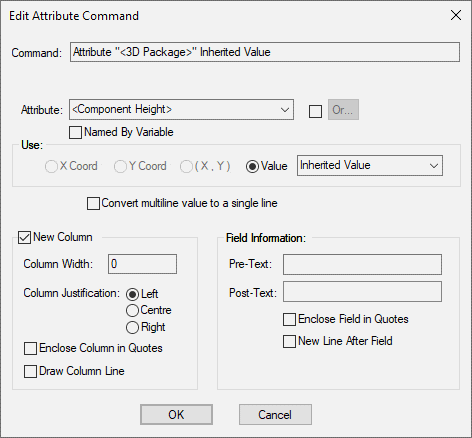
The Or button is used to choose up to five alternate attributes to look for when matching this one.
Check the Named By Variable box if you want to define the required attribute name with a variable name. The drop down list is now filled with the names of variables for you to choose. When the report is run, the required attribute name will be extracted from the contents of the named variable.
The Use field Specifies which property of the attribute is to be output, or tested in an If command. Select the required property from the Value drop down list.
For an attribute on a component or component pin the Inherited Value will output the original value from the library item when it was added to the design. This will be blank if there was no original library item, or if the original library item did not have this attribute when added to the design. For an attribute on a net the Inherited Value will output the value from its net class. This will be blank if there is no net class, or if the net class does not have this attribute. For all other types of item the value will always be blank. You can use the If command to test if the Inherited Value exists before using it.
Using the IF statement, you can state that the Attribute value is Named By a Variable by selecting the check box. The Variable Name will then be used as the attribute value. When the attribute is reported, the attribute value is passed the Variable,
Is Valid will output “false” if the Attribute Name in the technology has a validation string that the Attribute Value does not match.
Name will output the attribute name. Names shown in brackets are built in system attributes but can still be selected.
Position will output the position of the displayed attribute if it has one. Use the radio buttons to report as X, Y or (X,Y) values.
Rotation will output the rotation of the displayed attribute. This is the real rotation value, not the adjusted value for readable text. This will be reported in the rotation units and precision defined in the Units dialog.
Rotation (Transformed) will output the rotation of the displayed attribute with any design transformation applied also.
Validation will output the validation string from the Attribute Name in the technology.
Value will output the actual attribute value. If Value is selected, the Convert multi-line value to a single line check box will appear. Multiple line values could cause the output formatting to be wrong, check this box to if you want the new line characters replaced with spaces.
New Column and Field Information - click here for Dialog details.
Related Topics
Report Maker | Generate Reports | Angles | Attributes | Set Alternate Attributes | Component Group List | Coordinates | Fixed Commands | If | List | List Field | Position | Value | Variable | While | Database Value