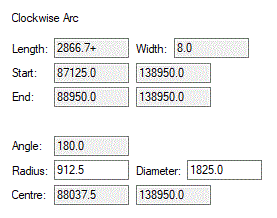The Segment tab appears on the Properties dialog and is displayed when the Properties option is chosen with a shape based item selected. Shape based items include Board Outlines, Copper, Areas, Templates, Tracks and Connections as well as shapes just used for documentation purposes.
It shows the properties for the particular line segment of the Shape that is selected.
If more than one segment is currently selected, summary aggregate information, such as the total length, is shown.
If just a single corner of a shape, rather than a segment is selected, the corners’ properties will be shown.
Shortcuts
Default Keys: I or Alt+Enter
Default Menu: Edit
Command: Properties
Locating this option
Available from: Edit menu > Properties option
Available from: Context menu > Properties option
Available from: Shortcut key > I
Using the Segment Tab on the Properties Dialog
Although the information displayed in the Segment tab can vary for different types of shapes, for the majority of items the properties tab will look like the one displayed below. All dimensions and positions are shown in current design units.

For segments that are circles or parts of circles, additional or alternative information is displayed, such as centre point and arc angle, along with radius and diameter being editable.