Use this option to save the current technology data and rules from the design to a new technology file which can be used later to base new designs on or to update existing designs.
It can also be used to create a Partial Technology File containing a set of elements. These files can be used later to prepare existing designs for using a particular technology, or they can be used to copy specific elements from one design to another without the risk of altering too much.
Shortcuts
Default Keys: None
Default Menu: Setup
Command: Save Technology
Locating this option
Available from: Setup menu > Save Technology option
How to Use The Dialog
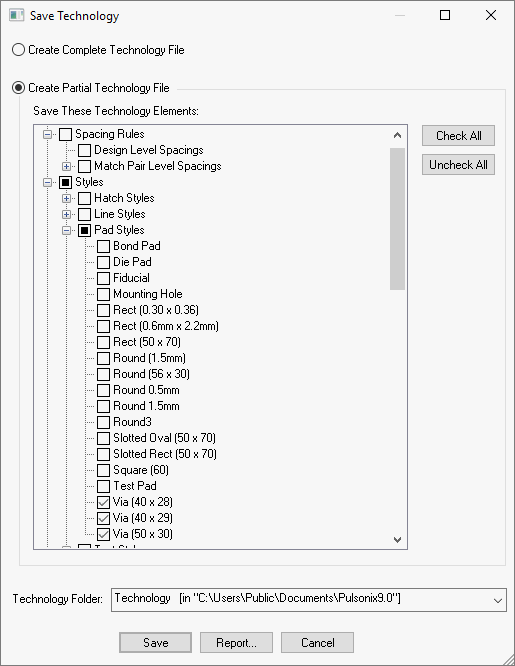
Create Complete Technology File: Use this to create a new technology file containing all the technology data from the design.
Create Partial Technology File: Use this to create a new partial technology file containing the technology data specified in the elements tree below.
Save These Technology Elements: The tree control in the middle of the dialog displays the available technology elements from the design in a structured manner. The check boxes allow you to selectively save technology information from the design to a new technology file. Clicking on a check box to the left of a section header will toggle between checking and unchecking all items within the section. If you select just some items in a section the header check box will show as a partial selection. The “Check All” and “Uncheck All” buttons are provided as an aid in setting up the choices you need. Click on the plus and minus symbols to open and close branches of the tree.
The tree can be enlarged to show more elements, see Resizing the Dialog section at the bottom of this page for details.
The example shown will create a partial technology file containing just three via styles.
Technology Folder: Choose the folder that the new technology file will be created in. The list will contain all the technology folders specified in the Folders Dialog. This folder will be used as a default location by the Save dialog. You can choose to save the new file at any location in the Save dialog.
Save: Press this button to display a standard Save As dialog to use to specify a new technology file to hold the chosen elements from the design. No report will be given at this stage, so if you want to know what technology elements will be saved press the Report button first.
Report: Press this button to view a report of the elements that will be saved if you press Save.
Editing Footprints, Symbols and Parts
When editing these items, if you save the item, you will also be prompted to save any technology changes back to the default Technology File. You can turn off this feature using the warning message mechanism. If you turn the message off, no automatic save will be done.
Resizing the Dialog
This dialog can be resized by dragging any of its edges or corners. The elements tree will be resized by the amount you have resized the dialog by, and the other controls will be stretched or moved to fit around it.
Related Topics
Load Technology | Technology | PCB Technology | Schematic Technology | Part Technology | New