The Symbol Wizard can be used to assist you in creating a new Schematics Symbol.
Locating this option
Available from: Setup menu > Libraries > Schematic Symbols > Wizard button
Using the Symbol Wizard
The Symbol Wizard breaks down the process of creating a new Symbol into a series of steps.
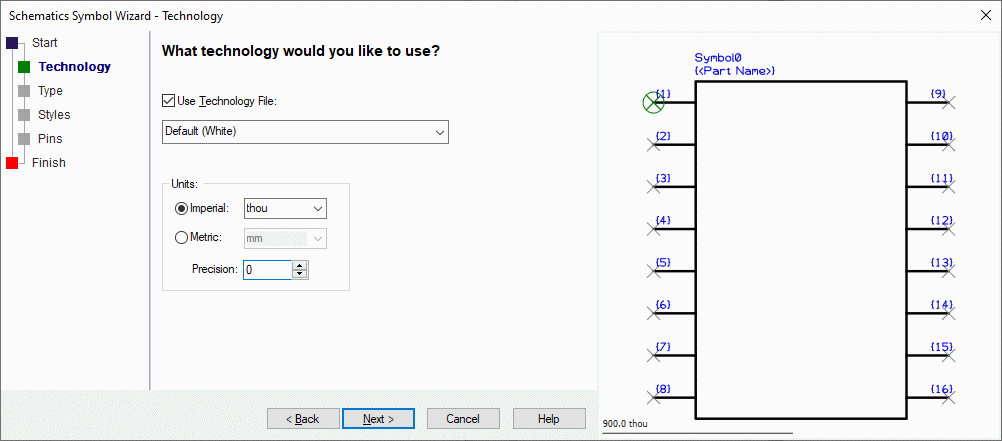
Each step is presented in turn on a separate wizard page. Complete each step then move onto the next one until you reach the Finish page. At any time as you progress, the preview window will show you what your final symbol will look like.
To begin creating your new symbol click icon on the toolbar. The Next > button is used to proceed to the next page in sequence, at any time, use the Back button to go back.
If you wish to make a small change to your previous symbol, you can use the step list at the left-hand side of the wizard to go directly to the appropriate step then click finish to complete your symbol.
- Technology - use a Technology file to use while creating the symbol.
- Type - select a Symbol type from the images. This will format the symbol and define the style for you.
- Styles - this page is used to specify what style the pins will use and any pin detail, such as Leg polarity for the pins.
- Pins - this page is used to specify how many pins the symbol will use and how they are positioned.
- Finish - the Finish page is used to complete the symbol and Save it to a library.
Related Topics
Symbol Wizard - Technology | Symbol Wizard - Type | Symbol Wizard - Styles | Symbol Wizard - Pins | Symbol Wizard - Finish