The Export Vault Libraries page of the Vault Manager dialog allows all or some of the library data contained within the Vault to be copied out to a set of Pulsonix libraries, in a single operation.
The is a licensed feature that should be added to your main Pulsonix license. If you require this feature, please contact your local sales office.
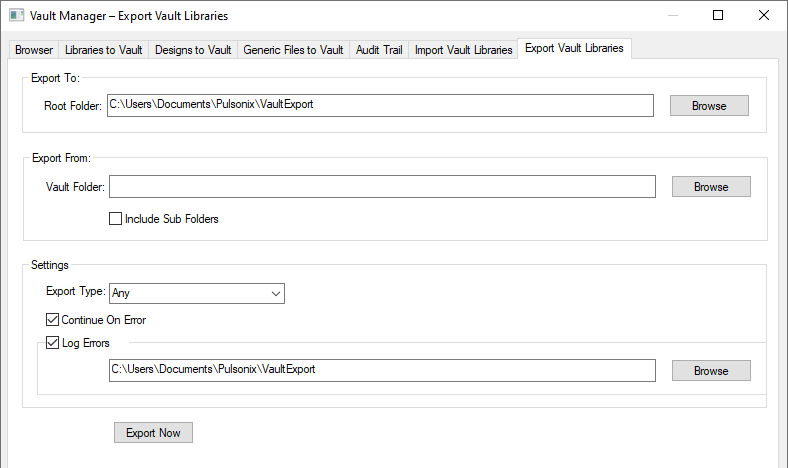
Export To
Use Export To: to specify the Root Folder of where the libraries will go. This will be a Windows destination folder for the exported libraries. This must be a writable location and not protected (such as where the Pulsonix program is located). This can be across a network. From a server to a local machine.
Export From
Use Export From: to specify a particular Vault Folder from which to export library data. Leave it blank to export ALL library data contained in the Vault.
The Browse button will display a dialog to allow you to browse the Vault folders to find the appropriate one if you want a specific folder exported.
Select the Include Sub Folders check box if you wish library data to be exported from the selected folder and all of its sub folders.
Settings
Use Export Type to specify the library type you wish to export. If you want to export all library types, select the “Any” option.
Use Continue On Error to continue the export even if an item fails to export.
Use Log Errors to log any errors in the export to a log file in the directory specified below.
Exporting the libraries
Press the Export Now button to start exporting the library data.
The Parts, Footprints, Schematic Symbols, PCB Documentation Symbols and Schematic Documentation Symbols, 3D Packages and STEP Models contained within the Vault will be copied out to appropriate libraries. The library names and locations created will mirror the location of the library items within the Vault virtual folder system. For example, if the root folder is set to C:\Vault\LibraryExport, a library part in the Vault virtual folder Vault:\Library Content\Parts\Hardware will be exported to the parts library Hardware.pal at the folder location C:\Vault\LibraryExport\Library Content\Parts.
The library items contained in the exported libraries will be ‘copied out’ versions of vault items. They can be used in PCB and Schematic designs which can be subsequently checked into the vault, safe in the knowledge that they contain valid vault library data.
Exported Libraries
What happens next and what can you do with them once exported…?
The primary reason for exporting libraries is to allow Vault library data to be used in Pulsonix designs without the need to directly connect to the Vault.
The exported libraries may be viewed as normal Pulsonix libraries via the Library Manager rather than in the Vault Manager Browser like the actual Vault items.
As the items in the exported libraries have not been ‘checked out’ from the Vault it is recommended they are not edited unless there is a real need to do so and the full process is understood. The recommended method of editing a Vault item remains the use of the Vault direct ‘Check Out’ and ‘Check In’ features. Even so, the exported libraries are not locked and as such, are editable.
If you do wish to edit an item in an exported library, perhaps because it is easier to do on your local machine, there is a process that you will need to follow before you can ‘Check In’ the changes to the Vault. Below is a brief overview:
- Edit the item in the exported library normally in the same way you would edit an item in any library and save the changes back to the library.
- Then ‘Check Out’ the same item from the Vault to a different library from the exported one. This can be to the library to which you normally ‘Check Out’ library items or to a temporary library specifically created for the task. Either way, the checked out item should not be needed further.
- ‘Check In’ to the Vault, the edited item from the exported library. Provided the item in the Vault has not been updated by anyone else since the exported libraries were created, the Vault will be updated with a new version of the library item.
- The item checked out to the different library may now be deleted from that library.
The Import Vault Libraries feature now provides an alternative to manually performing the above process and will automatically detect modified items in your exported libraries and check them back into the Vault as new versions.
Updated Parts and Symbols Exported From the Vault
Each time the library export mechanism is run from the Vault, the internal date and time stamp in any of the library items exported only changes if the item has actually changed in the Vault. This means that if Reload from Library, Replace Part or other such features are run in Pulsonix, they will know not to update from the exported library unless it has actually changed in the Vault.
Likewise, if you edit a item in an exported library and do not check it back into the Vault, any design that uses that item will not be accepted by the Vault.
If an item in an exported library is edited, it should be checked back into the Vault before it is used or updated in an design because the item will be allocated a new vault version number on check in and that needs to be present in any design that use it, if that design is also to be checked into the Vault. Once it has been checked in, the item in the exported library should be ‘refreshed’ from the Vault to ensure it is the new vault version.
Running Export from the Command Line
The VaultExport command is available for a Pulsonix Command File within the Pulsonix PLM option.
Optional parameters allows for the override of the options specified from within Pulsonix. By running Pulsonix from the command line with a Pulsonix Command File as a parameter, the Vault Library Export facility can be utilised from the Windows Scheduler to create a regular reoccurring task. The full recommended command line is shown below:
Pulsonix.exe -hidden -commandfile <path to command file>
More information about the PLM option can be found here and on the Pulsonix web site.
Related Topics
Vault Manager | Libraries to Vault | Designs to Vault | Generic Files to Vault | Audit Trail | Import Vault Libraries | Export Vault Libraries