The Settings dialog allows you to adjust various settings relating to the display of 3D Views.
Locating this option
Available from: Edit menu > Run Command > 3D View Settings > Settings tab
Using the dialog
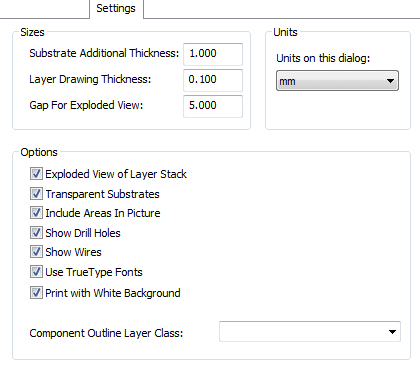
Sizes
Substrate Additional Thickness : this is the thickness of the substrate layers in the view which represent the board, the thickness specified here is added to any thickness defined in the layer stack. So if the layer thicknesses are specified in the technology, you may want to set the value here to 0.
Layer Drawing Thickness : this is the thickness allowed for each layer of information (copper, silkscreen, etc). This value should not be set too small (or to zero), otherwise each 3D layer will occupy virtually the same ‘vertical’ location and will ‘bury’ itself into the substrate. The end result would be that tracks and other items would disappear from the 3D picture.
Gap For Exploded View: this is the spacing to allow between substrates when drawing an ‘exploded view’ of a multi-layer board (see Exploded View below).
Units
This setting allows you to choose a specific unit to on this dialog.
Options
Exploded View of Layer Stack : check this box to ‘spread’ the substrate layers apart to allow you to see between the layers on a multi-layer board.

Include Areas In Picture : check this box to include component height check areas when the 3D view is drawn.
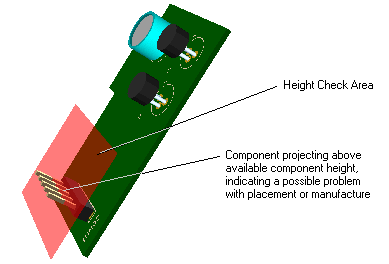
Show Drill Holes: check this box to include drill holes ‘punched’ through the substrate.
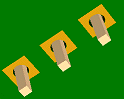
Print with White Background: enabling this option will ensure that when your 3D view is printed or saved to an image file the background colour of the view will be ignored, leaving the background as plain white.
When a component has one or more areas defined as the Component Body, these are the shapes which are used to display the component body (i.e. the shape raised above the board surface). If the component does not have any component body shapes, then the application will use the shapes defined on documentation layers. You can nominate a Component Outline Layer Class so that only shapes on these layers are used when no explicit body areas are defined.