The Clip Construction Line function allows you to clip Construction Lines with a box or between two lines.
Shortcuts
Default Keys: None
Default Menu: Edit
Command: Clip Construction Line
How to Clip a Construction Line
Select the Clip Construction Line option from the Edit menu.
The default mode uses a box to clip the lines. To clip between two lines select the Clip With Lines option on the context menu.
Using a Box
-
Use two left mouse clicks to define the start and end points of the clip box, or drag the cursor to draw the clip box.
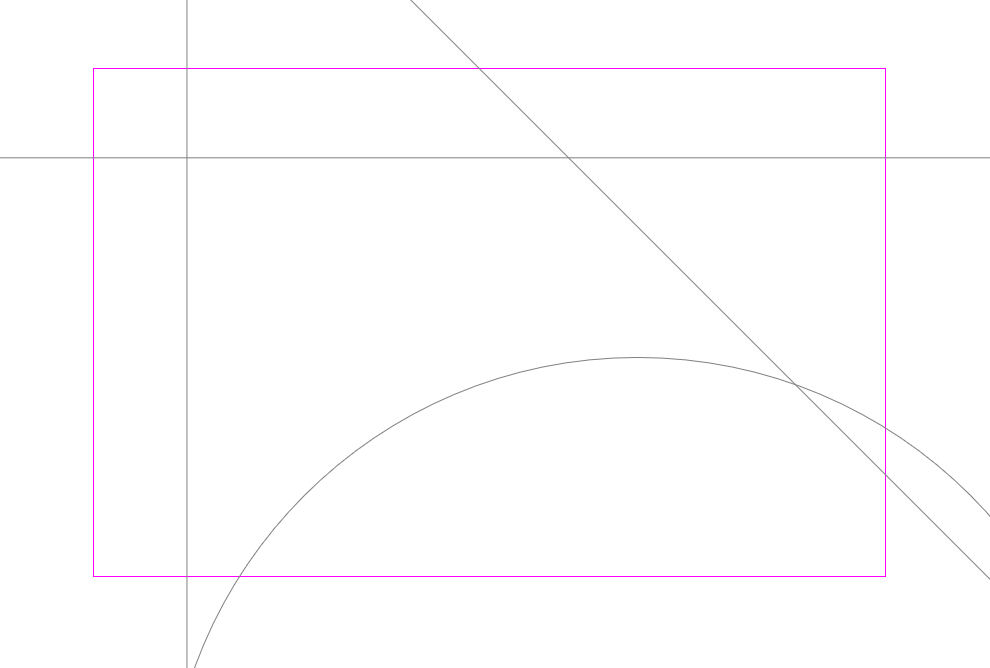
-
The Construction Line(s) will be cut to fit inside the box.
Between Two Lines
-
Use two left mouse clicks to define the start and end points of the first cut line, or drag the cursor to define the cut line.
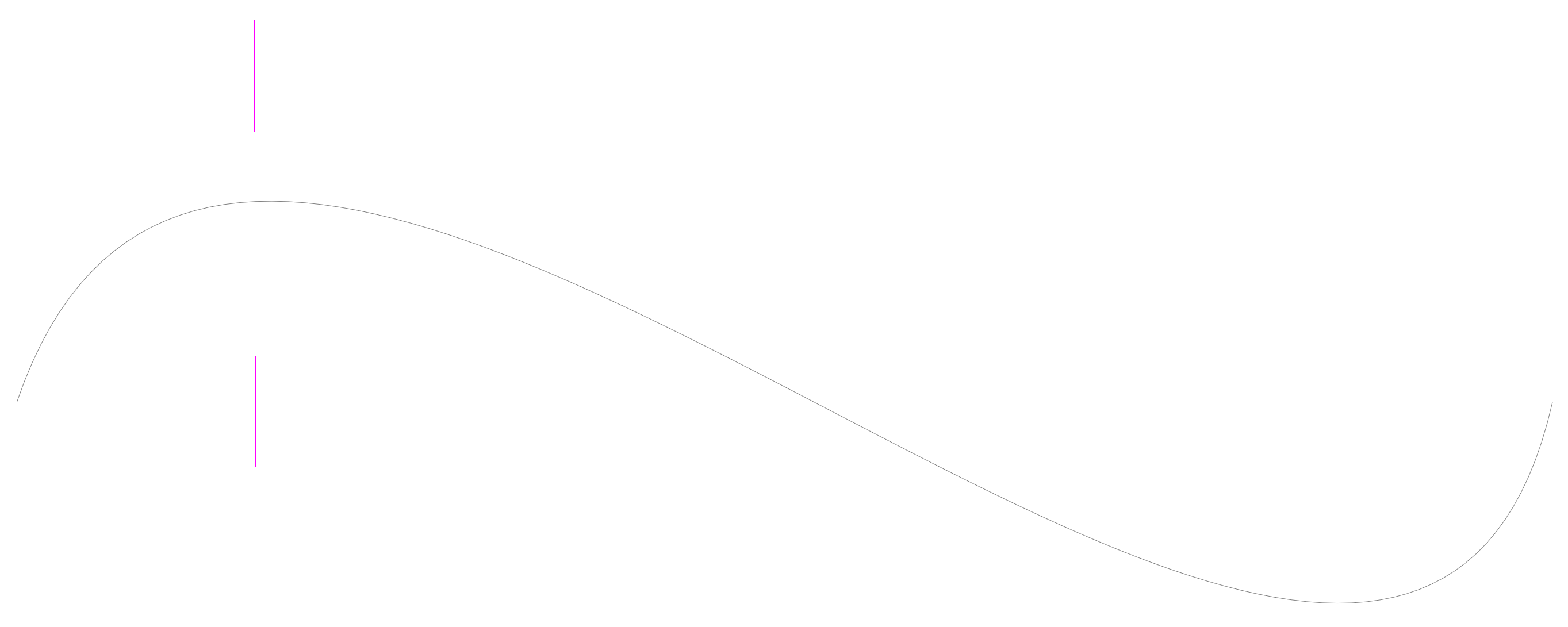
-
A second dynamic cut line will be displayed at the same angle and length as the first line for you to position with your cursor. You can use the Rotate option from the shortcut menu to rotate this line.
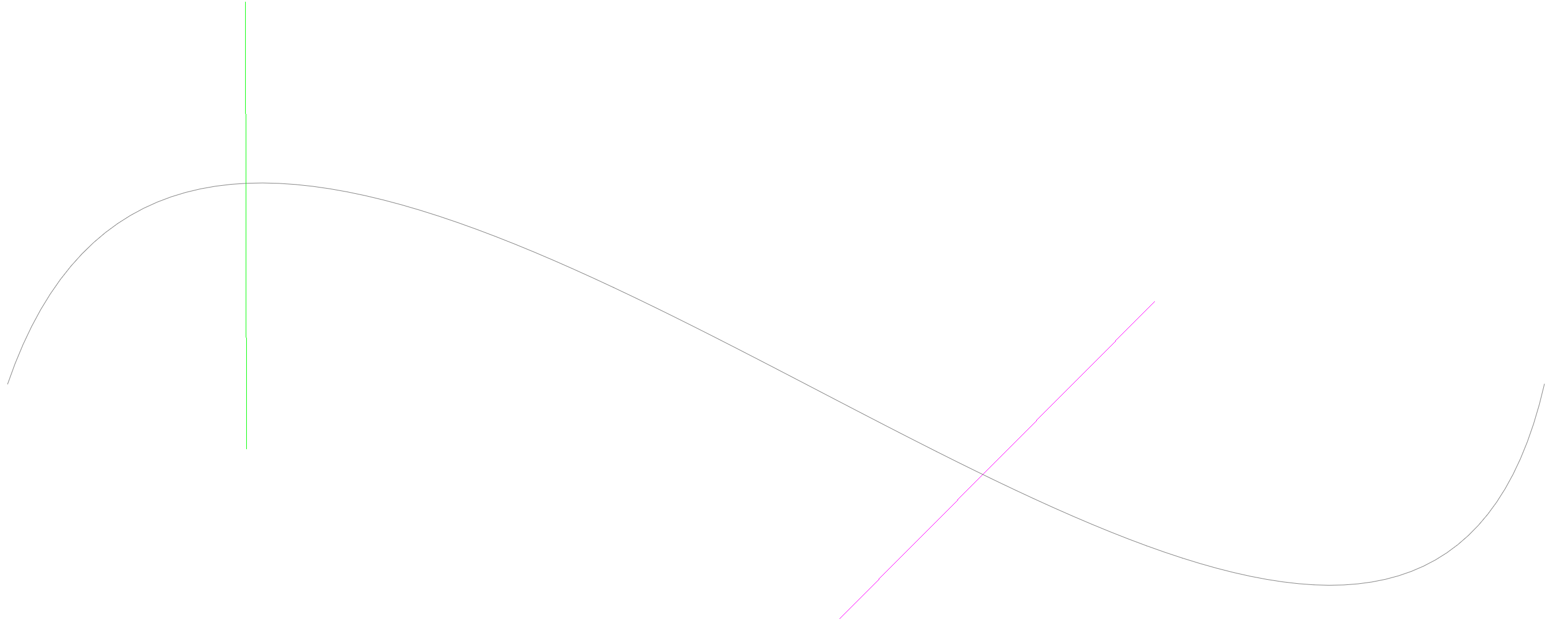
-
Drop the second cut line over the Construction Line(s) to cut them between the two cut lines, or drop the second line past the end of Construction Line(s) to cut them from the first cut line to their ends.
Note: This option will only work on ‘open’ Construction Lines.