This dialog is used when when you are importing Ariadne PCB designs. It enables to change the default name that you want the imported design to be called. You can also choose to use a technology file to base the design upon.
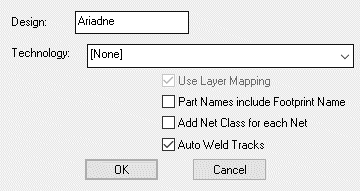
Design This is the name that will be used as the basis of the filename when you save the design.
Technology This drop down list can be used to choose a technology file to base the imported design on. You can select [None] to specify no technology.
If you have selected a technology you can use check Use Layer Mapping which will allow you to map the other EDA systems layers to the Pulsonix layers specified in the technology files. If this is checked then Layer Mapping will be activated before the import starts.
Also Ariadne Component and Part Name attribute positions do not have a specified layer but they must have in Pulsonix. By default they are added to the Silkscreen layers. If you need to change this check Use Layer Mapping and use can choose the class of layers to use for these names.
Check Part Names include Footprint name if you want a separate part for each Part Type, Footprint combination. The part names will be e.g. 100K[R2-1-50]:0805 for part type 100K[R2-1-50] and footprint 0805. Otherwise the part name will be the Part Type. The part will include all the footprint names that are allowed for this Part Type.
Check Add Net Class for each Net if you want a Net Class to created for nets that have not been assigned a Net Class in Ariadne.
Sometimes when tracks are imported they do not always exactly start or end at an appropriate connect point. Check Auto Weld Tracks to try and force them to start or end on a connect point.