Use this to change the value of a selected attribute.
Note: Use the Properties option to change any other properties of the attribute.
Shortcuts
Default Keys: None
Default Menu: None
Command: Edit Value
Locating this option
Available from: Context menu > Edit Value option.
Available by double clicking with the left mouse button on a displayed attribute.
How to Edit A Attribute Value
Can only be used on a single displayed attribute that has an editable value. Either double click on it (if the select option Double Click on Attribute To Edit Value is enabled) or select it and right click to use the shortcut menu and choose the Edit Value option.
The Edit Attribute Value dialog will be displayed as follows:-
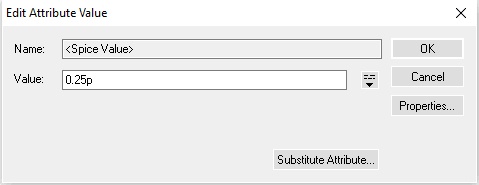
The attribute value may be multi-line and of practically any length. For multi-line text, press the icon to the right of the entry field. You can then type multi-line text, pressing Return for each new line.
Use the Substitute Attribute button to paste another attribute name into the value in such a way that it will be replaced with its attribute value when in the design. A dialog will be presented to allow you to choose the attribute you want substituted. Choose the attribute from the list and press OK to have its name pasted into the value field, encapsulated with the correct substitution character.
Press the Properties button to use the Properties dialog pages if you want to change any other property of the attribute, for example to change its layer, text style or text alignment.
Related Topics
Attribute Properties | Edit Mode | Select Options | Select Mode