This dialog allows you to force specific attributes on or off on a part, regardless of the attribute positions and visibility defined in the symbol.
Shortcuts
Default Keys: None
Default Menu: Edit
Command: Force Attribute Visibility
How to Use This Option
This option is useful in particular circumstances because you may want to share a symbol between several parts, but you may not always want to display the specific attribute fields. For example, the Part Name on a generic resistor is not very informative and you may not want to display this in a schematic. However on other resistors, the Part Name is very relevant, so you would define the resistor symbol to display the Part Name, but force the Part Name to not be displayed on the generic resistor part.
These flags override the default when a component is added to a design. Once in the design you can turn attribute positions on or off as normal by Inserting Attribute Positions or using Properties.
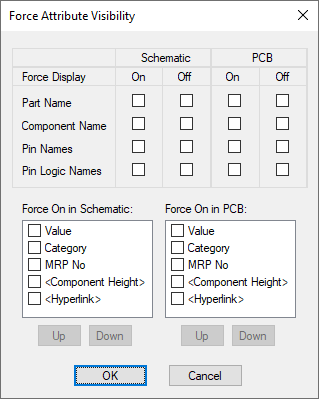
The dialog lists the attributes you can force on or off and On, Off check boxes for Schematic and PCB. Leaving all check boxes unchecked means that they are displayed as defined in the symbol. Checking the On box will force the value to be displayed even if it was not displayed in the symbol. Similarly, checking the Off box forces the value to not be displayed. Obviously, you cannot check both On and Off for the same design type.
Related Topics
System Attributes | Insert Attribute Position | Component Properties