The Track Impedance Rules dialog is used to specify the impedance of single tracks and Differential Paired tracks. These values are then used in the Track Impedance Calculator within the Design Calculators to provide the required impedance.
This dialog is also used when manual routing and using the system to calculate the Track Thickness based on the Impedance required.
These rules will be set up when importing an IPC-2581 Layer Stack from the Import option of the Technology Layers dialog and used by the Design Calculators and Track Impedance Calculator (when calculating Track Width).
The general rule matching mechanism is described here.
Shortcuts
Menu: Setup
Default Keys: T
Command: Technology
Locating this option
Available from: Setup menu > Technology option > Rules - High Speed - Track Impedance Rules page
Using the Thermal Rules dialog
On selection, the Technology dialog opens, select Track Impedance Rules. The existing Track Impedance Rules for the Technology being used will be presented.

Navigation
The buttons to the right side of the dialog are used to navigate the grid, these are detailed on the Technology Navigation page.
Using the editing pane
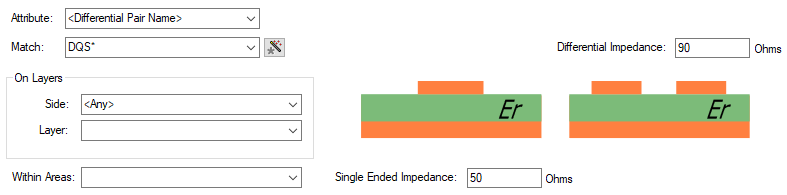
The appropriate Track Impedance rule is found for each net by working down the list of rules until the first
match is found. Hence, the order of the rules is important. A match is when the specified Attribute
Name and Match Value match attributes of a net. So the net must have the given attribute, and
its value must wildcard match the value. You can match the
inbuilt attributes
On Layers
You must also specify if the rule applies to
Within Areas
If you have any Areas defined in the design, a rule can be defined for a specific named area. Rules can be defined for any combination of Layers and Areas, as required. Similarly, a wildcard string can be defined to match areas. The matching areas must be marked as a Rule Override Area.
Single Ended Impedance
Type in the value (in Ohms) you wish to use when Single Ended Impedance is required.
Differential Impedance
Type in the value (in Ohms) you wish to use when Differential Impedance is required
Export and Import CSV
Use the Export CSV button to export the data in your PCB design into a CSV format file. Using the Export CSV option will provide you with a formatted template ready for you to edit in your own data.
Use the Import CSV button to import data back into the PCB design using a CSV format file. The import of these rules is also applied when reading in IPC-2581 format files when using the import option in the Layers dialog.
When using a CSV format, the data in the file represents a spreadsheet of dialog contents with the data headings along the top row.
Units
The Units button allows you to locally switch between Metric and Imperial units whilst in this dialog. Once the dialog is closed, the units revert back to the original design units. If switching to different units to the design units, the value typed will be converted when you next enter this page.
Related Topics
Technology Overview | Using Dialog Grids | Technology Layers | Track Impedance Calculator | Wildcard Wizard | Export CSV | Import CSV