This mode is used while editing shapes, schematic connections or PCB tracks. It enables you to enter a mode that restricts the movement of the current segment by fixing its angle or length.
Shortcuts
Default Keys: None
Default Menu: None
Commands: Restrict Movement
Locating this option
Available from: Context menu > Restrict Movement option
How To Restrict Segment Movement
If you want to restrict the addition of the next shape or track segment to a fixed angle or length, use the context menu and select the Restrict Movement option from the Segment Mode menu.
This will initially enter you into a special single segment mode that will add a single any length segment at any multiple of 45 degrees. This in itself may be what is required, and is an alternative method for adding angled segments.
While in Restricted Movement mode, three more options are made available on the Segment Mode context menu as follows:
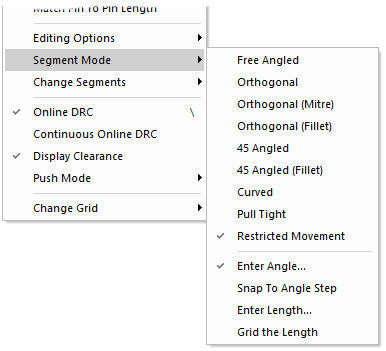
Enter Angle
Use this to change the angle of the current segment being added.
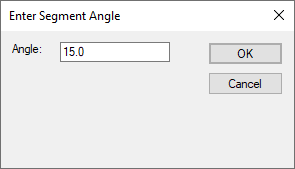
Type the required angle in degrees and press OK. The current segment will only move at that angle or any 90 degree rotation of the angle, for example 135 degrees. Type zero, or leave the dialog blank, to return to the default mode using the eight 45 degree angle steps.
Snap To Angle Step
Selecting this mode means you will use the Angle defined using Enter Angle.
Enter Length
Use this if the next segment to add needs to be an exact length.
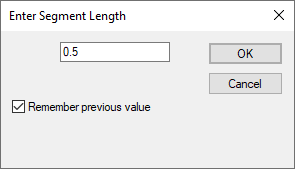
Type the required length and press OK. The current segment will be fixed to the exact length typed. Type zero, or leave the dialog blank, to stop using the fixed length mode.
Grid the Length
This option is only available if not adding a fixed length segment. Use it to create a segment length that is an exact multiple of the current grid step. If unchecked, the segment end lies as close to the nearest grid point as possible.
Related Topics
Edit Shape | Edit Track | Edit SCM Connection | Segment Mode