The Comp (Component) Attributes tab appears on the Properties dialog and is displayed when the Properties option is chosen with a Component selected.
It shows all the attributes that are defined for the Component including attributes defined for the Component’s Part or Symbol (Footprint), allows new component attributes to be added and allows whether or not the attribute is to be visible on screen to be set.
Shortcuts
Default Keys: I or Alt+Enter
Default Menu: Edit
Command: Properties
Locating this option
Available from: Edit menu > Properties option
Available from: Context menu > Properties option
Available from: Shortcut key > I
Using the Comp Attributes Tab on the Properties Dialog
The dialog shows a list of all the attributes defined for the Component. Each line of the list shows a checkbox indicating whether the attribute is to be displayed on screen, the name of the attribute followed by an ’=’ sign and then the attribute value.
A suffix of [Part] or [Symbol] is appended to the end of the line if the attribute is not actually specified on the Component but derived from one of those sources.
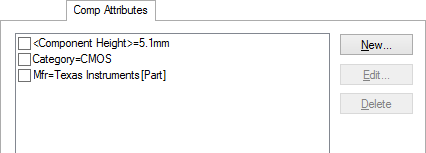
Click on the checkbox to toggle the displayed state of the attribute, but note that it will only be visible on screen if the attribute name is also set to Displayed in the Colours Dialog.
To create a new attribute for the component click New and the New Attribute dialog will be displayed.
Select an attribute from the list and then click on Edit to modify the value of an existing attribute. The Edit Attribute dialog will be displayed from which you may change the value.
Click on Delete to remove the attribute currently selected in the list. You will be asked to confirm that you wish to delete it.
Note that built-in system attributes such as Component Name and Part Name are not shown in this dialog as they are already shown elsewhere in Properties dialog.
Overriding Attributes defined at the Part Level
Using Edit for an attribute defined on the Component’s Part has a different effect from editing a Component defined attribute. The Part defined attribute is in effect overridden with a local value specific to just this Component. For such an overridden Component Part Attribute, the Delete button is replaced by a Reset button which when selected will remove the local value and restore the Part level attribute value.
It is also possible to override a Part level attribute using New then selecting the appropriate attribute name in the New Attribute dialog.
An attribute value defined on the part can be marked as No Override which means that you will not be able to redefine it with a value on the component.
System Attributes
Pulsonix has a set of built-in system attributes. A full list of these and their use can be viewed on the System Attributes page.
Related Topics
Edit Attribute | Insert Attribute | Attribute Positions | System Attributes | Part Attributes | Colours Dialog