Manufacturers sometimes provide STEP models of their parts to accurately define what they look like when used in mechanical 3D systems. These models can be downloaded, gathered into folders and associated with Pulsonix parts and footprints. They will then be used by the Output STEP File option for PCB designs.
This page of the Libraries dialog provides access to your STEP Model folders, allowing you to view the available models.
How to use the STEP Models tab
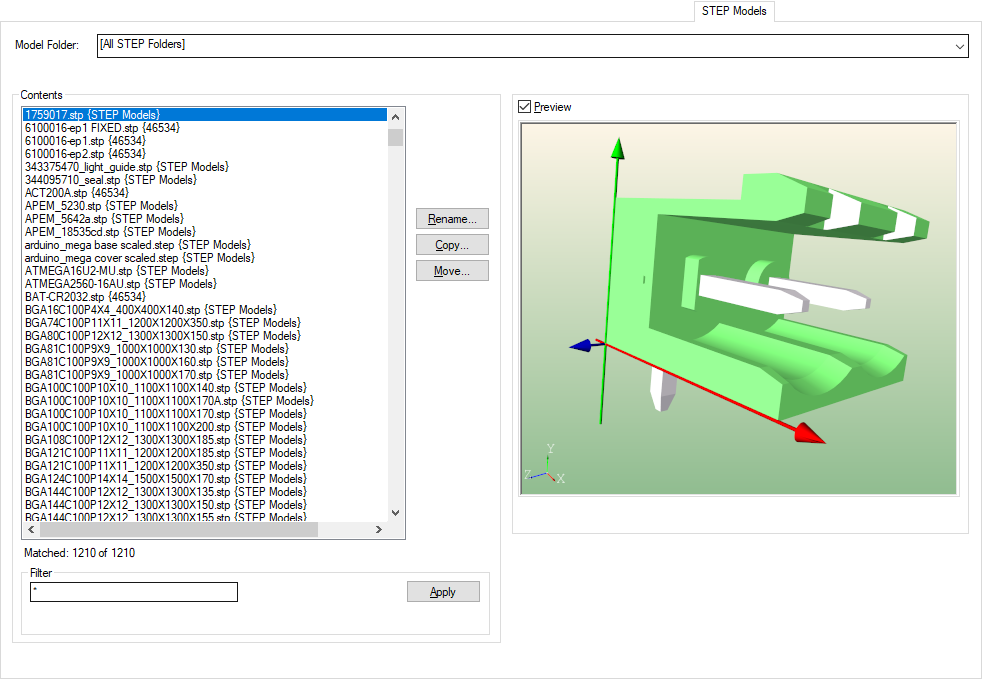
Model Library
The top part of the dialog allows you to choose which folders to view. The drop-down list will include all the model files found in the folders you specify on the Folders page.
Contents
The Contents area of the dialog shows the STEP models contained in the folders selected in Current Library, sorted into alphanumeric order by Library first and then contents within that library.
Centre Console Buttons
The buttons down the centre of the dialog to the right of the Contents list provide the options needed to modify the models. Most operations can be performed on one or more items. These buttons will be enabled or disabled depending on whether or not any of the items are selected.
| Rename | Rename a model |
| Copy | Copy a model within or between folders retaining the original |
| Move | Move a model within or between folders (i.e. Copy, but Deleting the originals) |
Symbol Content Filter
To help in locating the model you require, a Filter can be applied to select those items with names which match a wildcard pattern.
Press the Filter Apply button to update the model contents list.
Preview
View a preview of the selected model by selecting the Preview check box.
The appearance of the STEP 3D model uses the same colours and solid entry setting as used in the PCB design 3D Viewer option.
To quickly change these appearance parameters create a new temporary PCB design and use the STEP option from the Output menu to create a Preview view. In that view use the Colours option from the Setup menu to change the Components, Background and Solid Entries values. Press OK and the appearance of the preview in the STEP Models library manager page will be changed.
The 3D view of the model may be rotated by simultaneously pressing and holding the right hand mouse button while moving the mouse and is generally manipulated in the same manner as the 3D Viewer