The World View window provides an additional view of the whole of your current design. It also provides full Pan and Zoom functionality to allow you to easily select the exact area of your design in which you wish to work.
Shortcuts
Default Keys: W
Default Menu: View > Dockable Windows >
Command: World View
The World View Window
The World View displays a simplified overall view of your active design that is automatically kept up to date as you progress and as it is a Dockable Window you have full control over the size and position it occupies on your screen. The white rectangle shows the portion of the design that is currently displayed in the main design view.
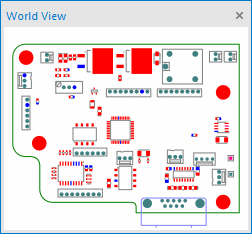
To Show/Hide the World View
From the Main Menu, under View, select World View to toggle visibility of the World View window. Alternatively use the defined shortcut key.
You are also able to hide the World View window by selecting the appropriate option from its right-hand mouse button menu or by clicking the close button when displayed as a floating window.
Changing the World View Extents
You may choose whether to view the whole of the working area available to you or, as the portion of this occupied by your design may be very small, you may prefer for the World View to show just the extents of your current design. In PCB you can choose for the World View to zoom to the board outline, excluding documentation items shown around the outside of the board.
To switch between the alternative views, click the right-hand mouse button and select the appropriate option from the context menu.
Pan using the World View
Any of the actions below will cause your current design view to pan to the position in the World View window indicated by the mouse cursor.
- Pressing the defined pan shortcut key.
- Clicking the left-hand mouse button.
- Clicking the middle mouse button.
Additionally, you can pan in the World View window by holding down the middle mouse button and dragging the white view rectangle to the desired position.
Zoom using the World View
Pressing the defined Zoom/Unzoom shortcut key will cause your current design view to Zoom in or out centred at the position in the World View window indicated by the mouse cursor.
Additionally, you can Zoom in or out at the current World View cursor position by rolling the middle mouse wheel in or out respectively.
Frame using the World View
Use the mouse cursor to select the start point for the frame within the World View window, press the left-hand mouse button and drag out the rectangular frame to contain the desired frame area, then release to finish. The design view will be repositioned using the extents of the framed area. If, during the frame, you wish to cancel press the Esc key on the keyboard.