This dialog is used by a number of options to select nets.
Using The Dialog
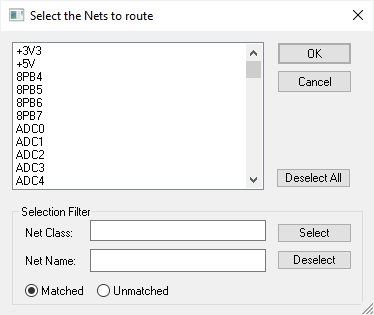
The dialog lists all the nets in the current design. The option you selected will be applied to all the nets in this list which are selected when you press the OK button.
A number of methods are provided to make selecting the required nets as easy as possible.
You can select nets in the list by directly clicking on the required net, by ‘dragging’ the mouse through a range of nets, or by picking each net name and pressing the Ctrl key at the same time, thus adding to the current selection.
You can also select nets using the Selection Filter. The selection is additive, use Deselect All to clear the selection and start again. The Net Class control gives you a list of the net classes in the design. Selecting a net class name and then pressing the Select button will select all nets which use that net class. You can also type a wildcard string to match a number of net classes at once. Leaving the name blank will match every net class.
You can also specify a wildcard string to match Net Names. When you press the Select button, the matching nets will be selected. Leaving the net name blank will match every net.
You can use the Net Name and Net Class filters together.
Using the filters above, but pressing the Deselect button, will deselect any matched nets which were previously selected.
You can invert the sense of the filter using the Unmatched, instead of the default Matched, check box. For example, you could use this to select all the nets which do not use the Signal net class.
Related Topics
Wildcards | Optimise | Unroute | Reload From Library | Add Teardrop | Remove Teardrop