The Net tab appears on the Properties dialog and is displayed when the Properties option is chosen with a selected item that belongs to an electrical net, such as a connection or component pin.
It shows and allows you to modify properties for the relevant net.
Shortcuts
Default Keys: I or Alt+Enter
Default Menu: Edit
Command: Properties
Locating this option
Available from: Edit menu > Properties option
Available from: Context menu > Properties option
Available from: Shortcut key > I
Using the Net Properties Tab
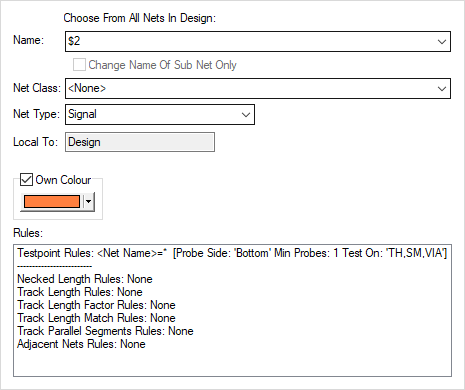
(Net) Name
Displays the name of the net. To change the net name, either click and select an alternative name from the dropdown list, or enter a new name by typing into the box.
Change Name of Sub Net Only
Available if the selected item(s) represent only a sub net of a larger net in the design. Check this for an edited net name to change for the selected item(s) only, splitting them from the rest of the net. If left unchecked, the entire net will be renamed.
Net Class
Displays the (optional) net class assigned to the net. To change, click and select an alternative class from the dropdown list, which shows all the available net classes as defined in your technology.
Own Colour
Check this box to draw items on this net in the colour selected in the colour button. This is useful for highlighting specific nets, such as power nets. This option is in addition to the Mark Net option.
Rules
A list of the matching rules which apply to the net is shown at the bottom of the dialog.
Related Topics
Technology - Net Names | Technology - Net Classes | Change Net | Properties - Net Attributes