This dialog is displayed at program startup if there are problems detected with the licensing. Information is displayed about the particular problem that has been detected, as well as guidance on what you might be able to do to correct the problem.
Using The Dialog
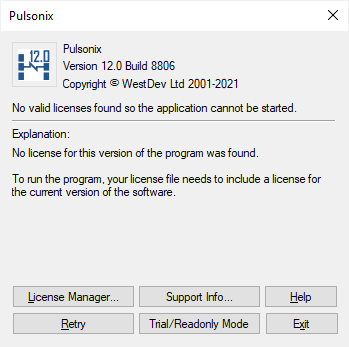
License Manager
Click this button to launch the separate License Manager program. You may need to do this to select a different license file, or to check your settings if you are using Network Licensing. You may get a warning about already running Pulsonix, but you can ignore this. When you have finished and think you have corrected the problem, close the License Manager, and click Retry.
Retry
Click this button to make another attempt to start the licensing and obtain the necessary licenses. You might need to do this for example if you have used the License Manager to correct the problem, or if your network has now been reconnected so you can reach your license server.
Support Info
Click this button to open the Support Info dialog. You may be asked to provide our Technical Support with additional information if your licensing problem cannot easily be resolved.
Trial/Read Only Mode
Click this button if you want to continue to launch Pulsonix, but in Trial mode. This mode allows you to work with small designs, or to view larger designs in read only mode. You might want to do this if you share your Pulsonix license with a colleague and you do not currently have your security device connected.
Help
Click here to open this Help page.
Exit
Click this button to close the dialog and exit from Pulsonix.
Related Topics
About dialog | License Information | Check for Updates Pulsonix