Within the Toolbars tab you may change toolbar visibility, add new toolbars, delete existing custom toolbars and reset default toolbars.
Shortcuts
Default Keys: None
Default Menu: Tools
Command: Customise
Locating this option
Available from: Tools menu > Customise option
The Toolbars tab
The dialog shows all the toolbars currently available and a mechanism to reset them.
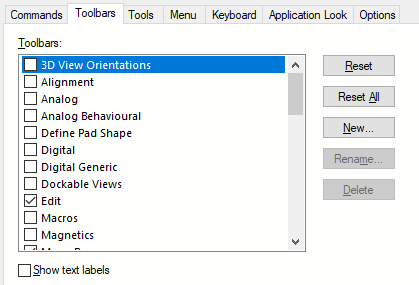
The Toolbars list displays all toolbars available for Pulsonix. This will be all standard built-in toolbars plus any custom toolbars that you have defined. Standard toolbars cannot be renamed or deleted from the list but can be disabled by unchecking the check box next to the name. Although all toolbars can be selected as enabled, they only appear in context. For example, if the Analog toolbar is selected in Customise in the PCB Design Editor, it will not appear in the Schematic Editor unless enabled in that application too.
Reset will reset the currently selected default toolbar to its original state.
Reset All will reset all the default toolbars to their original states. This does not effect user defined toolbars.
New creates a new custom user defined toolbar.
Rename displays the Toolbar Name dialog to allow the selected user defined toolbar to be renamed.
Delete will delete a user defined toolbar.
Use the Show text labels to toggle the display of text labels for buttons on the currently selected toolbar.
How to create a new user defined Toolbar
The Toolbar Name dialog appears when the New button on the Toolbars tab is selected. Enter the name of the new toolbar then press OK to confirm the creation of the toolbar. A new custom toolbar will appear, ‘floating’ over the application main window, ready to have your chosen commands dragged on to it. Alternatively, click Cancel to abort the creation of a new toolbar.
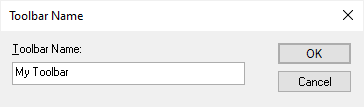
Once the new toolbar is available, you can add commands to it. In summary, to do this, select the Commands tab on this dialog, then drag your selected command button from the Commands list onto the new toolbar. This process is detailed further here
Customise Dialog Tabs
Toolbars tab (this page)