Auto Necking
This option is used during manual routing whereby a track segment automatically necks down to a smaller track width when the normal width would produce a design rule error. The smaller width track style used is the alternate track style defined in the Net Styles dialog.
Auto Necking can be used when routing anywhere in the design and will neck down the current segment to avoid DRC errors. Once avoided, inserting a corner will revert to the regular style, you can then continue routing. If an error is found after necking, the segment will not neck to a smaller width.
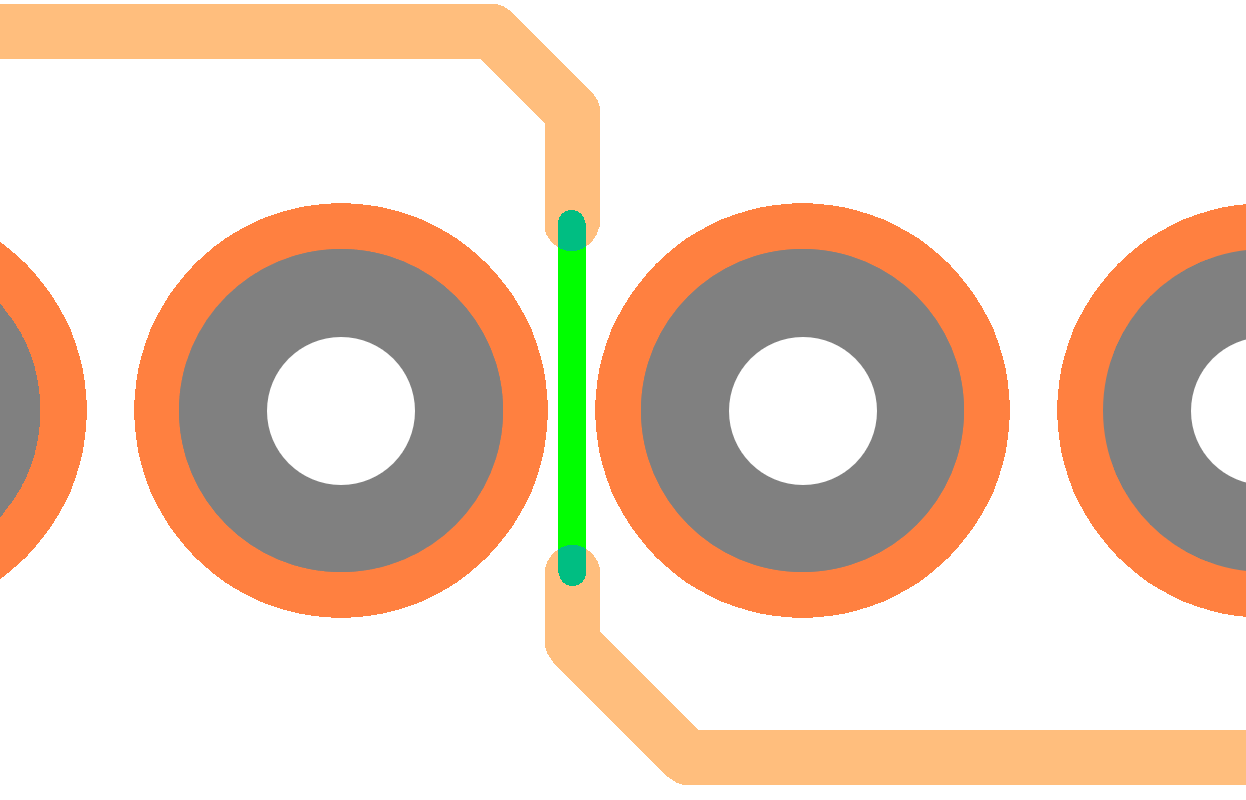
Pad Auto Necking
This option is used during manual routing whereby a track segment, routed into or out of a pad, automatically necks down to a smaller track width when the normal track width is larger than the pad itself. The width of the necked track will be a percentage of the size of the pad and is defined in the Pad Track Neck Rules dialog. This dialog allows you to set the Pad Track ratio as a Percentage and the minimum length which will be the length of the necked segment.
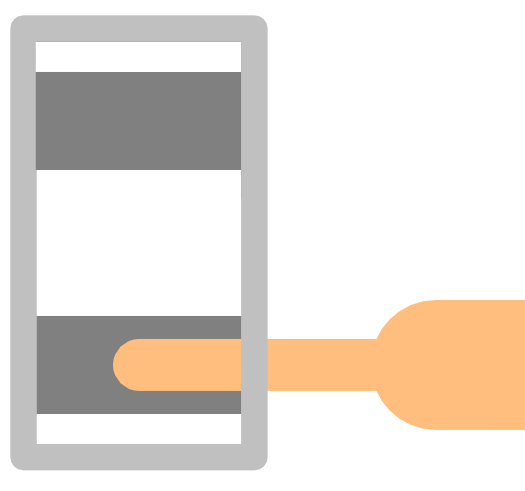
On the Pad Track Neck Rules dialog, under Global Pad Track Neck Rules, with the Always Create Style With Correct Width check box selected, if the calculated width of the necked track does not match a style currently in the design, a new track style will be created at the percentage width to that of the pad it is exiting. If the required style matches the style defined for the net in the Technology Net Styles dialog then this will be used.
If this option in unchecked, when the track style is created a confirmation dialog will appear to confirm if you want to add the track style to the design. Pad necking requires this new track style, so if the style is not added to the design necking will not occur.
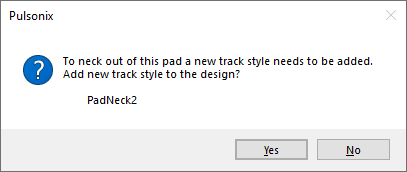
If this option is checked, when the track style is created no confirmation dialog will appear. The track style will be added to the design without warning.
How To Set Auto Necking
-
From the Tools menu, select Options
-
Select the Edit Track tab (only available in a PCB design), then check Auto Neck and/or Pad Auto Neck
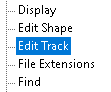
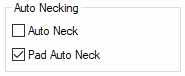
-
Or, during manual Insert Track mode, right click the mouse, from Editing Options set Auto Neck and/or Pad Auto Neck
How To Use Auto Neck
No rules need to be defined to use the Auto Neck option.
To auto neck you will need to:
- Define alternate track styles in Net Styles. The necked style will be the alternate style of the track.
- Enable Online DRC with Continuous checking.
- Insert a track. It will neck down to its smaller track width when the normal width would produce a design rule error.
All dynamic segments drawn in the select colour will be necked. If you only want to start necking just before the obstacle, move the cursor away from the obstacle until the normal widths are used again and left click to add normal width segments to that point. Then move back towards the obstacle and the dynamic segments will be necked again. Similarly, when you have passed the obstacle left click to commit the necked segments and the new dynamic segments will now resume with the normal width.
How To Use Pad Auto Neck
Suitable Pad Track Neck Rules must be defined before performing Pad Auto Necking. For this mode to operate, you must have the Pull Tight Segment mode disabled.
Neck Out Of Pads
To auto neck out of pads, you will need to:
- Insert a track, starting on a pad.
- If the track width is larger than the percentage of the pad width defined in Pad Track Neck Rules, then a new style will be created (if not already in the design) and the first segment will automatically neck down to this new style. The necked segment will automatically place a corner once the length of the segment is the same as the Min Length value defined in Pad Track Neck Rules.
Neck Into Pads
To auto neck into pads, you will need to:
- Edit the end of a track and end the track on a pad.
- The last segment will automatically neck to the smaller size to fit into the pad.
An alternate way to neck into a pad is to use the Show Legal Completion Path option. When pad auto necking is enabled, the completion path will show a segment necked into the target pad, and will use the minimum length defined in Pad Track Neck Rules to do this.