This tab allows you to set the default properties for Attribute Positions. When you add an attribute position to the design, it will, by default, have the properties you specified here. There are check boxes to use these defaults on the Insert Attribute and Insert Attribute Position dialogs.
Shortcuts
Default Keys: Shift+D
Default Menu: Setup
Command: Design Settings
Locating this option
Available from:
Setup menu > Design Settings option > Defaults > Attribute page
Setup menu > Technology option > Design Settings > Defaults > Attribute page
Using the Attribute Defaults Tab
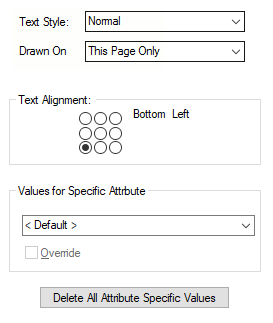
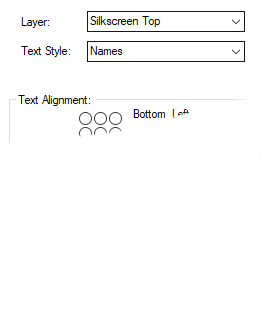
An Attribute Position will need a Text Style, a Layer (for PCB), a Page name (for SCM) and Text Alignment.
Text Style
The Text Style used for the attribute name is selected from a drop down list defined in the Technology Text Styles dialog. This will be the text style used when the attribute is displayed in the design.
Layer (PCB)
In PCB, the Layer name to be used for the attribute is selected from a drop down list defined in the Technology Layers dialog. This will be any layer type available from the Layers dialog.
Drawn On (SCM)
In schematics, you can default a specific attribute to be on All Pages At This Level, when not attached to a specific item. Normally it will default to This Page Only.
Text Alignment
Choose the text alignment from the positions displayed.
Specific Attribute Name
You can also define default values for a specific Attribute Name. The drop down list under Values for Specific Attribute is normally set to < Default >, which means that the above values are used for all Attributes which do not have specific values defined.
To define values for a specific Attribute, select the name in the drop down list and check the Override box. You can now change the values to that required.
Delete All Attribute Specific Values
To remove specific values for an Attribute, select the name in the drop down list, then uncheck the Override box.
You can remove all Attribute specific values by pressing the Delete All Attribute Specific Values button. If this button if greyed, then you do not have any such values defined.
Related Topics
Insert Attribute | Insert Attribute Position | System Attributes | Technology Overview | Technology - Attribute Names | Properties | Attribute Properties