This dialog is displayed when the Properties option is chosen with a Component Via selected. A Component Via can only exist within a Footprint.
It shows and allows you to modify properties for the selected Component Via.
Shortcuts
Default Keys: I or Alt+Enter
Default Menu: Edit
Command: Properties
Locating this option
Available from: Edit menu > Properties option
Available from: Context menu > Properties option
Available from: Shortcut key > I
Adding Component Vias
Whilst editing a Footprint, use Insert Via to add a component via. A Component Via can only exist within a Footprint.
Using the Component Via Properties Dialog
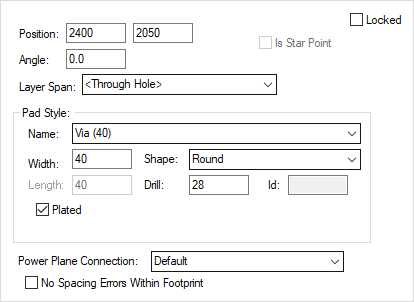
If want to change pad style of the Component Via you can change it to a another predefined Pad Style by selecting one from the Name drop down list.
You can alternatively change it to a new Pad Style by defining alternative parameters. This can be done by changing the Width and or Length, or the Drill size, or by changing the Shape drop down list. If there is no Pad Style to match these parameters then a new Pad Style will be added with the name that you want to call it.
The position of the Component Via can be change by typing different coordinates into the Position edit controls.
The Component Via can be locked or unlocked against repositioning by checking or unchecking Locked .
You can specify how the Component Via will interact with a Power Plane or Poured Copper. The default is to create a Thermal Pad as specified in the Thermal Rules. Alternatively, you can specify that the Component Via is fully connected or completely isolated from the plane.
Use the No Spacing Errors Within Footprint check box to prevent the Component Via from producing design rule errors against other items within the same Footprint. This is useful if you wish to create internal connectivity between pads which will be connected to different nets externally (for example, a spiral inductor).
Related Topics
Insert Via | Technology - Pad Styles | Technology - Thermal Rules. | Split Power Planes | Pour Copper | Design Rule Checker