The Delete Segment option is available from the shortcut menu while adding or editing design shapes, schematics connections or PCB tracks. Use it to delete the segment you are currently editing from that shape.
Note: this option is not available for selected shapes, only editing or adding shapes.
In some products, this is sometimes called Last Step Back.
Shortcuts
Default Keys: Backspace
Default Menu: None
Command: Delete Segment
Locating this option
Available from: Context menu > Delete Segment option
How To Delete A Segment
- If not already editing a shape’s segment, double click on a shape or track segment to start editing it.
- Right click to display the shortcut menu.
- Click Change Segments >. From the sub-menu select Delete Segment.
The following example helps explain what happens. The dotted line shows the segment currently being edited.
Before Delete 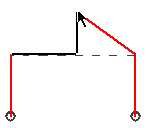 Editing the horizontal segment of a three segment track. Editing the horizontal segment of a three segment track. | After Delete 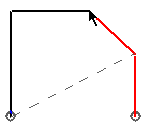 The first corner of the segment being edited is removed. You can now see you are editing the first segment of a two segment track. The first corner of the segment being edited is removed. You can now see you are editing the first segment of a two segment track. |
Use this to ‘un-stitch’ a series of corners in order to reroute the shape or track. If you want to delete from the other direction, i.e. corners from the end of the segment you are editing, use the Reverse Edit Direction option from the same Change Segments sub-menu.
Related Topics
Edit Track | Edit SCM Connection | Edit Shape | Reverse Edit Direction