This Properties option is available on a selected Branch Point Symbol. Use it to change the branch point name or the symbol used to represent the branch point.
Shortcuts
Default Keys: I or Alt+Enter
Default Menu: Edit
Command: Properties
Locating this option
Available from: Edit menu > Properties option
Available from: Context menu > Properties option
Available from: Shortcut key > I
Using The Branch Point Symbol Properties Dialog
Select a documentation symbol branch point (or several) and enter properties. Choose the Branch Point Symbol tab and the following dialog is shown:-
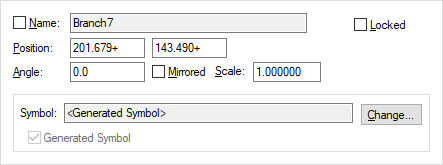
Symbol is the name of the documentation symbol used for the branch point. Use Change if you want to change symbol to another one from either the same library or another documentation symbol library.
Alternatively you can use a generated symbol for the branch point by checking the Generated Symbol box.
A generated symbol just contains a zero sized pad and a symbol origin. Its name will be shown as
Layer is available if the branch point is not generated. It is the layer that all documentation shapes and text within the symbol (if any) will be drawn on.
The coordinates of the symbol can be changed using the Position edit controls.
The Angle, Mirrored State and Scale of a branch point would not normally be changed, but if you want to see how to adjust these on a non generated branch point refer to the Documentation Symbol Properties dialog.
Note: The size of all branch point symbol origins is defined in the Branch Point tab in the Branch Point Defaults dialog.
Related Topics
Attributes Tab | Insert Branch Point | Branch Point Origin Size | Properties Overview