The Process page is used to specify the name of the plot and the output device format. This page is used for both Schematic and PCB plots.
Using the Wizard
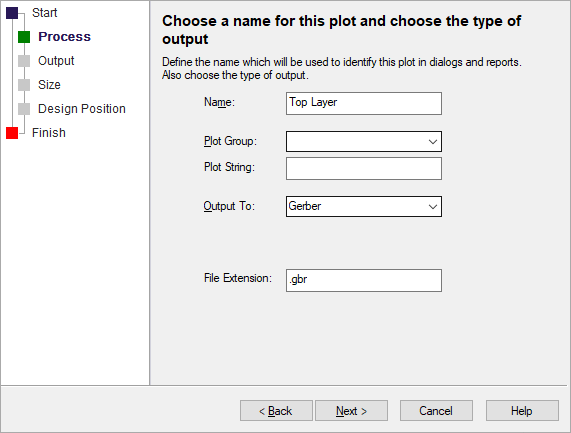
Name
You must specify two pieces of information. Firstly a unique Name for the plot. Secondly, the type of output device you wish to use (or more correctly, the data format to use).
If your license has other output options defined, these will also be available on this list.
Plot Group
You can optionally provide a Plot Group name which allows you to enable or disable groups of plots easier in the CAM Plots grid. The plot group name can also be used in the PLot folder or file name, to separate plots in different groups.
Plot String
You can optionally provide a Plot String which is used to satisfy any Attribute Positions of type
Output To
The output device corresponds to the devices defined in the Output Device Settings dialog. some devices are not available in the Schematic plot output. The device type can be:
- Gerber
- HP-GL Pen Plot
- Excellon NC drill data
- PDF document
- A document (for long term archiving)
- Default Windows printer
- Format File to run a user report
- ODB++
- LPKF
- IPC-2581
- GenCAD
- STEP
- IDF
- DXF
- Nothing, (no output)
File Extension
For a Gerber plot, you can specify an explicit file extension. This will override the default file extension for this plot only. Leave this field blank if you want to use the default extension for this type of output.
Creating a combined plot
If you wish to produce a combined plot, for example plotting a Top Electrical and Top Silkscreen layer onto a single plot, you must first define a plot for one of these layers. Then use the Add To Plot button on the CAM Plots dialog to add the other layer to the plot.
Windows Printers
For the Windows output, you can optionally select a named printer. The name of the printer is stored with the plot and the plot will be sent to that printer instead of the default printer. You will be warned if you attempt to printer to a named printer which does not exist.
User Reports
If you want the plot to run a user report, set Output To to Format File. The Format File controls will be presented as follows:
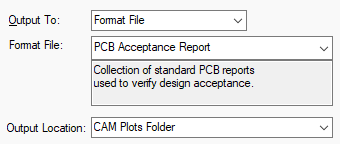
Use the drop down list to pick the formatting file for your user report. If the chosen format file has a description defined it will be shown in the box below the drop down list. The report will be created for the current design when the plots are generated.
Use the Output Location list to select where you want the generated report to be located. Choose CAM Plots Folder for it to be saved alongside the plot files, use Reports Folder to save it with other reports, or choose Insert Into Plot Report box to have the generated report inserted into the general plot report.
Plot Wizard Pages
Start | Process | Output | Size | Position | Finish