The Design Revision Analyser is used to compare two ‘versions’ of the same design to check for significant differences or changes between the two versions. It can be used for example to help you identify what might have been changed between two revisions of a board when you find the new revision does not quite work reliably in the field.
Shortcuts
Default Keys: None
Default Menu: Tools
Command: Design Revision Analyser
Locating this option
Available from: Tools menu > Design Revision Analyser option
How to use the Analyser
Your later revision is known as the ‘Master’ document. With this document (Schematic or PCB) open, choose the Design Revision Analyser option from the Tools menu. The current design is then reported as the ‘Master’ document in the report.
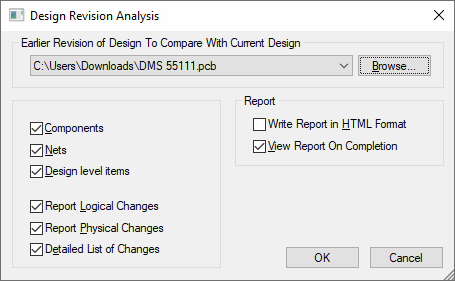
You then need to select the second document, the one to compare against. This is known in the report as the ‘Other’ document, and is expected to be the earlier revision of the design so that you can see what has been added or removed to get to the current ‘master’ design.
Choose from the options on the dialog to specify what checks should be done, and how you want the report to appear.
What Changes Are Reported
Component Logical Changes
Checks for components being added, deleted or renamed, and component values being added, deleted or modified, in the same way that Synchronise Designs does when comparing a PCB against its corresponding Schematic.
Net Logical Changes
Checks for nets (and net ‘nodes’) being added, deleted or renamed, in the same way that Synchronise Designs does when comparing a PCB against its corresponding Schematic.
Component Physical Changes
Checks for corresponding components being moved, rotated, flipped, or having a different footprint or pads in different locations, or pads with different styles.
Net Physical Changes
Checks for changes in total track length, track segment positions and width changes, total copper area, copper segment positions and width changes, via positions, via layer spans, via styles.
Design Level Physical Changes
Checks for changes to the total area of boards, the ‘segments’ of all boards, the area and segments of design level (not net) copper, and free pad positions, layers and styles.
Detailed List of Changes
If this is checked the detailed list of physical changes to segments are reported, otherwise only the length and area of changes are reported.
Using The Report
With the HTML Format check box ticked, the report is generated as an HTML (web page) file, which should then open automatically in your default web browser if you also have the View Report check box ticked. This HTML report includes links between the sections to make it easy for you to browse up and down the report.
With the HTML Format check box unchecked, the report is written as a plain text file in the normal way that other reports are written, and will open in the application that is assigned on your computer to handle text files.