Auto Corner is an option used during line editing or manual routing whereby a corner is automatically inserted when you change direction. In this mode the mouse button is not required to insert a corner.
How To Set Auto Corner
-
From the Tools menu, select Options
-
Select the Edit Connection, Edit Track or Edit Shape tab (depending which mode you are in), then check Auto Corner

-
Or, during manual Insert Track mode, right click the mouse, from Editing Options set Auto Corner
How To Use Auto Corner
In Options, you must define a tolerance, which is the distance the cursor must move away in a perpendicular direction from the first segment you are adding before a corner is added. You can still click at any time to add a corner. It is recommended that the Tolerance is larger than any grid and mitre size you are using.
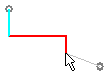
In the example the cursor is at the bottom of the second selected segment. As you move right the first selected segment gets longer. When you move down so that the second selected segment is longer than the auto corner tolerance, a corner is added and the first segment is complete.
Note, this feature does not operate in Free segment mode.
Related Topics
Options - Edit Connection | Options - Edit Shape | Options - Edit Track | Orthogonal Mitre