After using Match Components, use this to set the match tolerance on components whose tolerances track.
These tolerances are used when running a Monte Carlo Simulation.
Shortcuts
Default Keys: None
Default Menu: Simulation
Command: Edit Match Tolerance
How To Set Components Match Tolerance
Select the component(s) that you wish to change. If all resistors or capacitors are to be set the same tolerance, use the Select All Resistors or Select All Capacitors options from the Monte Carlo sub-menu on the Simulation menu.
Now use the Set Match Tolerance option from the Monte Carlo sub-menu on the Simulation menu.
The following dialog will be displayed:
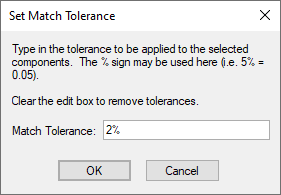
Enter the tolerance in the edit box. You may use the ’%’ symbol here if you wish, so 5% and 0.05 have the same effect.
If the value is set to
Note: It’s perfectly OK to have devices with different match tolerances within the same lot (match group).
Related Topics
Define Component Value | Define Spice Type | Matching Components | Monte Carlo Simulation | Monte Carlo Tolerances | Set Device Tolerance