The PDC Record Command is used for reporting records from a connected PDC database. You can setup this database connection by navigating to the Database Connection Setup dialog.
Using the dialog
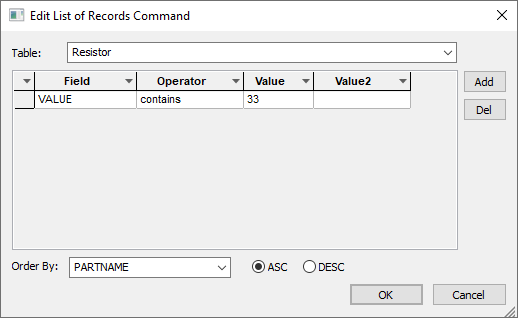
Table
This combobox allows you to select the table to use from a list collected from the current PDC connection.
Filters Grid
Each row in the grid represents a SQL filter. This allows you to refine you query to report specific items. To add a row to the table, use the Add button. This will insert a blank row where you can start creating a filter by altering the values of each column. To delete a filter, select a row or column from the grid and click the Del button. This will remove that row from the grid.
Field Column
A combobox showing all the fields available. These fields are taken from the specified table.
Operator Column
A combobox showing a list of SQL operators. These operators compare the value of the selected field with the value specified in the Value Field. The following operators are available.
- <> The field value must not equal
- < The field value must be greater than
- >= The field value must be greater than or equal to
- < The field value must be less than
- ⇐ The field value must be less than or equal to
- begins The field value must begin with
- contains The field value must contain
- between The field value must be between
- not begins The field value must not begin with
- not contains The field value must not contain
- not between The field value must not be between
Value Column
Use this column to specify the value you would like the filter to be applied to.
Value2 Column
This column is available when the operator between or not between is selected and allows you to specify the second value.
Order By
This combobox lists all the fields available. These fields are taken from the specified table. You can order the reported results by field in ascending ASC or descending DESC order.
Related Topics
Report Maker | Generate Reports | List of Commands | Commands | Database Connection Setup