Use this to load an existing Schematics Profile into a Schematics Design.
Shortcuts
Default Keys: None
Default Menu: Setup
Command: Load Drawing Profile
Locating this option
Available from: Setup menu > Load Drawing Profile option
What Are Schematics Profiles?
Schematics Profiles are stand alone design files that contain data describing standard page outlines that you can use as a starting point when designing a Schematic design of that size.
They usually contain a sheet outline which has the correct size and required annotation (text, bitmaps and attributes) for your company standards. All items in the profile will appear on all the pages of a new Schematics created using it. Items will also appear on any new pages created in the Schematics design.
A hierarchical block created in the design will use the same profile for its pages unless it is a block read from a file that has another profile in it.
How To Use Load Drawing Profile
From the Main Menu select Setup, and Load Drawing Profile. The Load Profile dialog is displayed:
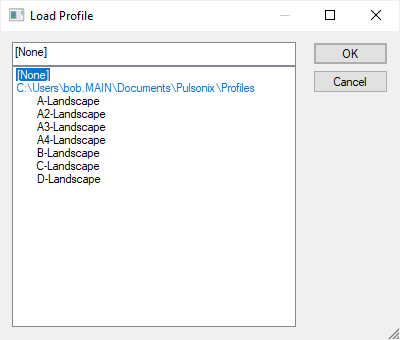
You may select a default supplied profile from the display list. Pressing the OK button will load the data from the profile file into the design.
For other profiles which may be located outside the immediate search path defined in the Folders - Profile Files path you will need to add the Profile File location to the list of search paths in order to be able to load them.
Select Drawing Profile
After inserting a profile, either when creating a schematic design or by using Load Drawing Profile, you may select the profile items by using the Select Drawing Profile command from the Setup menu. All items in the profile for the current page will be selected, ready for delete or move operations.
Select Profile
Profiles can be saved to a file. This is described here Save Profile
Related Topics
Supplied Profile Files | Folders - Profile Files | Save Profile | Schematics Profile Definition | Insert PCB Profile