You can Export and Import layers from the Technology dialog using these two buttons which are available on the layers dialog within Technology. both of these options will use ASCII files for delivery.
Shortcuts
Menu: Setup
Default Keys: T
Command: Technology
Locating these options
Available from: Setup menu > Technology > Layers > Export CSV or Import CSV option
Export CSV
On selection of the Export CSV button in Technology, the following dialog is displayed:
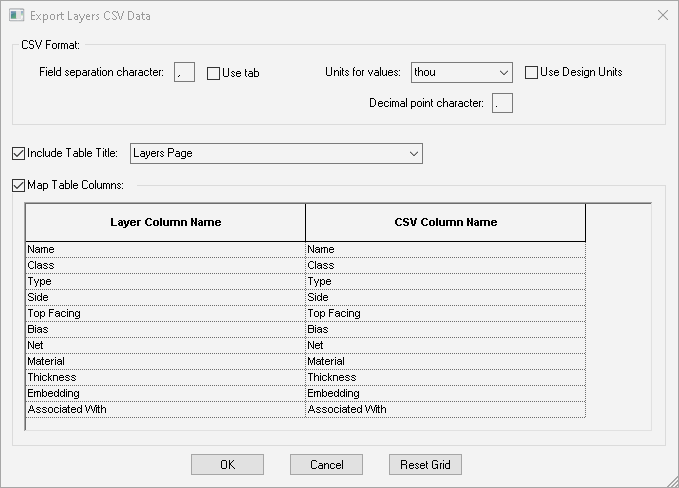
Using this dialog enables you define how the CSV (Comma Separated Values) file is exported. In different geographic regions, CSV data is formatted slightly differently, this dialog allows those variations to be catered for.
CSV Format
The File separation character: can be user defined. By default, it is a comma, but can be changed as required to suit local requirements. When selected, the Use tab check box will override the separation character and produce a ‘CSV’ file contains tabs as the separation character.
When exporting a layer value, the Units for rule values can be defined by selecting them from the drop down list box. With this available for selection, you can also define the Decimal point character. By default, this is a full stop character but can be changed to suit. If the Use Design Units check box is selected then the units selection is not available and the current design units will be used.
Include Table Title
When the Include Table Title option is selected, this will automatically insert the title show in the box into the CSV file. By default, the title offered will be the name of the layers page. It can, however, be changed to a name that you type in.
Map Table Columns
Selecting the Map Rule Table Columns check box will enable a mapping of the table column names when exported to the CSV file. With this check box deselected no table column names are exported. If you export names, the mapping allows either a direct actual name or a user-defined name to be output.
As a note, in the export (and import) files if Side is defined as Top Facing, it is implied that if this is not defined, then the Side will be Bottom Facing.
Reset Grid - This option resets the CSV Column Names to their defaults shown in the image above.
Import CSV
On selection of the Import CSV button in Technology, a standard Open dialog is displayed. Choose your CSV file and press the open button, the following dialog is displayed:
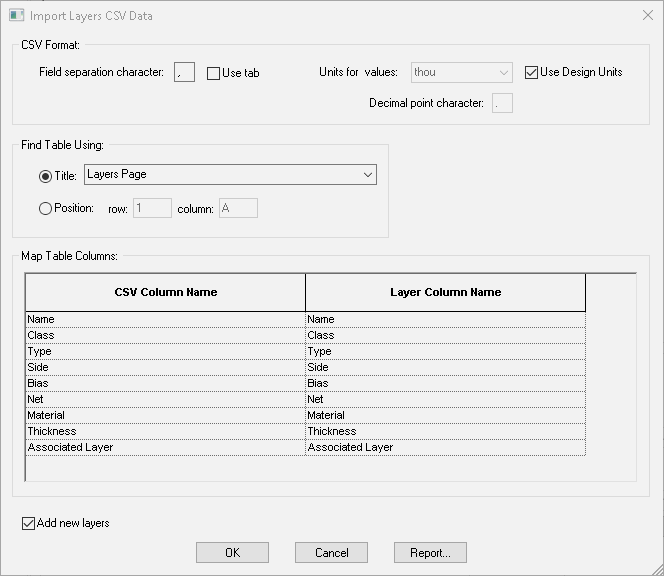
Using this dialog enables you define how the CSV (Comma Separated Values) file is imported. In different geographic regions, CSV data is formatted slightly differently, this dialog allows those variations to be catered for.
CSV Format
The File separation character: can be user defined. By default, it is a comma, but can be changed as required to suit local requirements. When selected, the Use tab check box will override the separation character and produce a ‘CSV’ file contains tabs as the separation character.
When importing a layer value, the Units for rule values can be defined by selecting them from the drop down list box. With this available for selection, you can also define the Decimal point character. By default, this is a full stop character but can be changed to suit. If the Use Design Units check box is selected then the units selection is not available and the current design units will be used.
Find Table Using
The Title selection and name tells the importer what to look for in the CSV file. This will be used as the first line as its header or title and ignored. It assumes all information following the title is the data.
If Position is selected, you can tell the importer which row and column to look in to find the first data item. If you have no title in the CSV file, you can use Position to inform the importer where the data starts.
Map Table Columns
Selecting the Map Table Columns check box will enable a mapping of the rule table column names when Imported to the CSV file. With this check box deselected no table column names are imported. If you import names, the mapping allows either a direct actual name or a user-defined name to be output. The CSV Column Name will identify the name of the column that the corresponding imported column name will be mapped to, this name does not change.
The Add new layers selection will add any new rules if they do not already exist in the layers page. If you uncheck this option, any new layers that exist in the CSV file will be ignored.
Related Topics
Technology Overview | Technology - Layers Page | Layers Overview