The Autogenerate dialog is provided to allow you to create an initial set of CAM/Plots for your design with minimal effort. By selecting the output device from the lists provided, the basic plots are generated for you. You are then returned to the main CAM Plots page to change any of the values if you wish.
Shortcuts
Menu: Setup
Default Keys: T
Command: Technology
Locating this option
Available from: Setup menu > Technology option > CAM Plots > Autogen button
Using the dialog
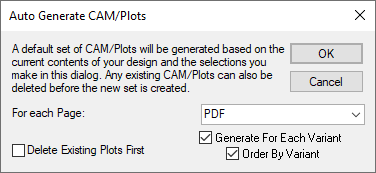
Open the Autogenerate dialog by pressing the Auto Gen button on the CAM/Plots page of the Technology dialog. Choose the desired output devices from the drop down lists provided, then press OK. If you do not want any plot to be generated for a particular type of output, choose Nothing from the list.
Only one choice is provided for Schematic designs. This allows you to generate a plot for each of the pages in your design. Choose the output device you wish to use from the drop down list, and press OK. The Plots will then be added to the design and will appear in the main grid when you return to the CAM/Plots page.
The Delete Existing Plots First check box at the foot of this dialog allows you to regenerate all the plots for the design (by checking the box), or only for pages that are not presently covered by existing plots (by clearing the box).
The Generate For Each Variant checkbox is only available if the design has variants. When checked, it will create a plot per defined variant, for each page in the design. Order By Variant, when checked, causes the plots to be grouped by variant, otherwise they are grouped by page first.