This dialog is displayed when the Properties option is chosen with Vias or Component Pads selected.
It allows you to toggle Back Drilling for the selected items, and shows the current top and bottom Back Drill spans.
Shortcuts
Default Keys: I or Alt+Enter
Default Menu: Edit
Command: Properties
Locating this option
Available from: Edit menu > Properties option
Available from: Context menu > Properties option
Available from: Shortcut key > I
Using the Back Drill Properties Dialog
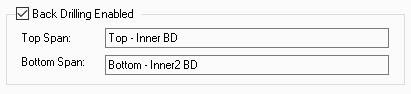
Back Drilling
Use this checkbox to enable or disable Back Drilling for a selection of vias, component pads or mounting holes. The text will be Back Drilling Enabled if all items in the selection have it enabled, Back Drilling Disabled if all items in the selection have it disabled, and Back Drilling Different if some items in the selection have it enabled and others disabled.
Top Span
This shows the currently used top Back Drill span for the item. You can update this span using the Update Back Drills option on the Utilities menu.
If multiple items are selected, and they have different top Back Drill spans, the top span will be
Bottom Span
This shows the currently used bottom Back Drill span for the item. You can update this span using the Update Back Drills option on the Utilities menu.
If multiple items are selected, and they have different bottom Back Drill spans, the bottom span will
be
Related Topics
Back Drilling | Update Back Drills | Technology - Back Drill Spans | Technology - Back Drill Rules