STEP is an ISO sponsored ASCII format to describe solid models. It is used for exchanging data between and to mechanical CAD systems such as SolidWorks. Most mechanical 3D systems will read in the STEP format.
A STEP model of the PCB can be output using the Output STEP File option.
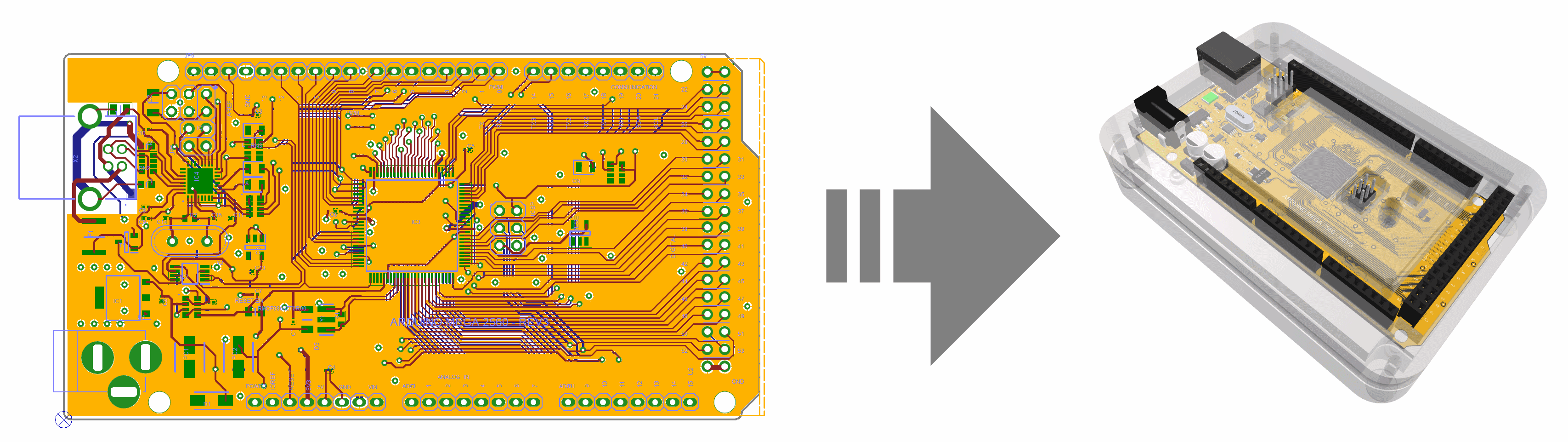
Pulsonix outputs STEP format AP214 for reference.
Board outlines and component positional changes can also be imported from a STEP file into a PCB design.
Shortcuts
Default Keys: None
Default Menu: 3D Design
Command: Output STEP File
Locating this option
Available from: 3D Design menu > Output STEP File option
Available from: Output menu > STEP option
Using the Output STEP dialog from the 3D Design menu
On selection, the STEP file will automatically be generated and a progress bar displayed during generation. This will use settings for the STEP Filename from the 3D Output Settings dialog and SolidWorks Compatibility, and Output settings from the 3D Output Settings dialog.
Using the Output STEP dialog from the Output menu
On selection, the following dialog is displayed:
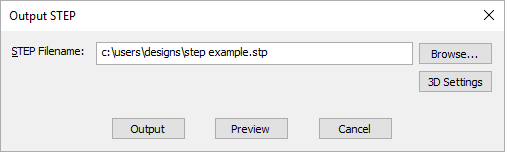
STEP Filename
STEP Filename: This will preselect the filename based on the PCB design name and its location, you can type any filename you require.
Use the browse Browse to relocate where the STEP file will be written to.
Outputting STEP
Use the Output button to create a STEP File. This will generate the STEP file but will not display it in the Preview window.
Preview
When the Preview button is pressed, this writes the PCB design and STEP models to the 3D Viewer environment. From here, you can add extra STEP models for enclosures (as well as being able to do this in the PCB design), move components and enclosure positions, detect clashes and view the board from all perspectives.
3D Settings
Use the 3D Settings button to access the 3D Settings dialog from where you can change settings that will be used in both the STEP file output and within the 3D Preview environment.
SolidWorks Compatibility
If you wish to use the Solidworks product, you should select the SolidWorks Compatibility check box on the 3D Settings Settings dialog.
Using the Output STEP dialog from the Preview Window
Within the 3D Viewer window, on the File menu a Write STEP File command is available. This will write a STEP file for the view which means that the data does not have to regenerate before writing making it much faster. Once the preview has been verified, you can simply commit to the STEP file by using this option. This will use the settings as defined in the 3D Settings dialog.
Using STEP Models and Attributes
Information regarding all aspects of setting up your design and libraries using STEP Models is detailed in the STEP Usage page.
Related Topics
STEP Overview | 3D Settings | STEP Usage | 3D Viewer
STEP Model Topics
Model Placement area | STEP Models | STEP Import Positional Changes | Import STEP Board | Generate Heights From STEP | Folders | Library dialog