This page can be found on the Define Probe dialog.
Fixed probes have a wide range of options allowing you to customise how you want the graph plotted.
Shortcuts
Default Keys: F7
Default Menu: Simulation
Command: Edit Spice Value/Model
How To Change Axis Labels
Use the Define Probe dialog to edit a fixed probe. Click on the Axis Labels tab.
The following dialog will be displayed:
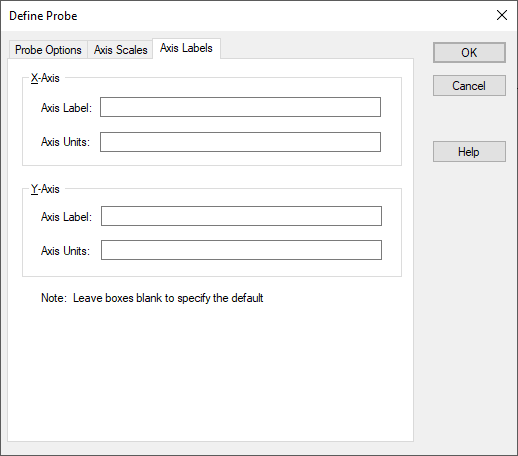
This dialog page has four edit boxes allowing you to specify, X and Y axis labels as well as their units. If any box is left blank, a default value will be used or will remain unchanged if the axis already has a defined label.
When you plot a new curve on an existing graph, Pulsonix-Spice will select - or if necessary create - a compatible axis for that curve. The decision is made on the basis of the curves Units i.e Voltage, Current etc. The rules it follows are:
- If the currently selected axis or grid (shown by black axis line) has the same units as curve to be plotted or if it has undefined units (designated by a ’?’ on label), that axis will be used.
- If any other axis or grid has compatible units (i.e same as curve or undefined) that axis will be used.
- If no axes exist with compatible units, a new axis (not grid) will be created to accommodate the curve.
Editing Multiple Probes
If any of the fields are set to
Related Topics
Axis Scales | Define Probe | Edit Device Type | Probe Options