The Measure option, available in 3D Viewer, allows the distance between two 3D items to be shown on screen in the form of a measurement dimension.
Shortcuts
Default Keys: Ctrl+M
Default Menu: 3D Design
Command: Measure
Locating this option
Within the 3D Viewer, it is available from: 3D Design menu > Measure option
Using Measure
Note, to use this option, you must have Components and/or Enclosures Selectable in the STEP 3D Settings - Interaction dialog.
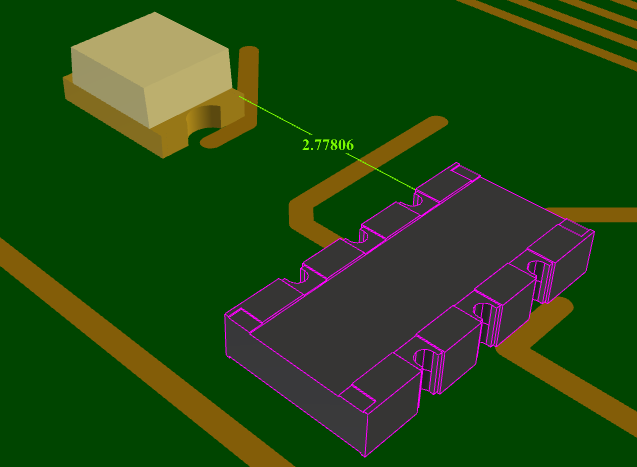
-
Selecting Measure will initiate measure mode. The measure cursor will be displayed and a message in the status bar will instruct you to select the item from which to begin measuring.
-
By default, in measure mode, selection behaves as it does normally, allowing complete 3D objects, such as components and enclosures to be selected as the items to measure between. It additionally allows the board substrate to be selected for measuring.
-
Holding down the
key, while clicking, changes the selection mode so that sub-parts of a 3D object, such as a particular face, edge or corner may be selected as a more exact point from which to make a measurement. -
Once done, the outline of the selected item is highlighted and the status bar will then instruct you to select the second item for measuring. Selecting that second item will complete measure mode and a measurement dimension will be displayed showing the distance in millimetres between the two selected items. The cursor will return to the default arrow indicating that measurement mode has finished. The measured distance is also shown in the status bar.
-
If the two items chosen are touching, no measurement dimension will be displayed and the measured distance will show as zero in the status bar.
-
If one of the items measured between is subsequently moved, the dimension will update to show the new distance.

-
Selecting the Measure option again will remove the existing measurement dimension and restart measure mode.
-
Pressing the Esc key while measure mode is active will exit without displaying a measure dimension.
-
The measurement dimension is not included the output if the Write STEP File option is used.
Selecting Specific Model Faces
You can use Shift click in the 3D Viewer to select specific faces on shapes for measuring. This means you can measure the height of a model by shift selecting the bottom face of the model, followed by the top face of the model.