Use Replicate Shape As to copy an existing shape to a different type and maintain the same shape position. This could be used to change a documentation shape to a board outline for example. The layer will be changed if it is not suitable for the new shape type.
Shortcuts
Default Keys: None
Default Menu: None
Command: Replicate Shape As
Locating this option
Available from: Context menu > Replicate Shape As option
How To Change A Shape Type
Use the following procedure to simply copy an existing shape as a new type of shape.
-
First exit any mode you are in to get back into Select Mode or Edit Mode. Press the escape key to do this.
-
Select a single shape or multiple shapes of the same type, and right click the mouse to use the Replicate Shape As option from the shortcut menu.
-
The following dialog will appear:
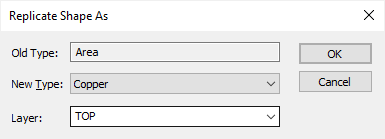
-
Choose the required shape type from the New Type list of available types.
-
If applicable, change the Layer using the list of available layers. This list will initially select the same layer, if available. If not it will choose the shapes default layer.
-
Press OK to use the chosen type for the selected shapes.